Amazon’s Fire TV lineup needs no introduction, as do the various issues that stem from the Fire TVs, Fire TV Sticks, and their accessories over time. One of the major pain points of owning a Fire TV Stick is the remote, as it’s known to develop problems in the long run. From not connecting to the Fire Stick to abruptly stopping to function, if your Fire Stick remote is not working, here are a few ways to fix it.
1. Replacing the Batteries
Your Fire Stick remote might not be working due to bad batteries. A Fire Stick remote uses two AAA batteries for power; if you don’t remember the last time you replaced them, they may be due for replacement.
Turn your Fire Stick remote over and slide down the back cover to reveal the battery compartment. Take out the old batteries and in with the new ones. Make sure to check the diagram in the compartment to align your batteries correctly. Switch your Fire Stick on and check if the remote works. If it doesn’t, on to the next fix.
2. Restart Your Fire Stick
You’d be surprised by just how a simple restart can solve the most complex issues. There are multiple ways to restart an Amazon Fire TV Stick —using the Settings, shortcuts on the Fire Stick remote, and taking out the power adapter and plugging it in. Since the first two methods require you to use the remote, the only way to do it is by taking out the power adapter.
3. Reset Your Fire Stick Remote
The process of resetting your Fire Stick remote depends on the generation of Fire Stick you own. We’ve highlighted all of them comprehensively in our How to Reset Fire Stick Remote guide.

Newer generation Fire Stick remotes use the Left, Back, and Menu buttons to reset, while the 1st Gen Alexa model uses only the Left and Menu buttons. The basic edition Fire TV Stick remote uses the Home and Menu buttons and multiple presses of the same to reset.
4. Use the Fire TV App
If none of the above solutions worked for you, it’s possible that the Fire Stick remote has completely gone bad. There’s still a way by which you can control the Fire TV Stick, using the Amazon Fire TV app.
All you need to do is download the app from the Google Play Store or App Store, connect it to your Fire Stick, and start using your phone as a Fire Stick remote.
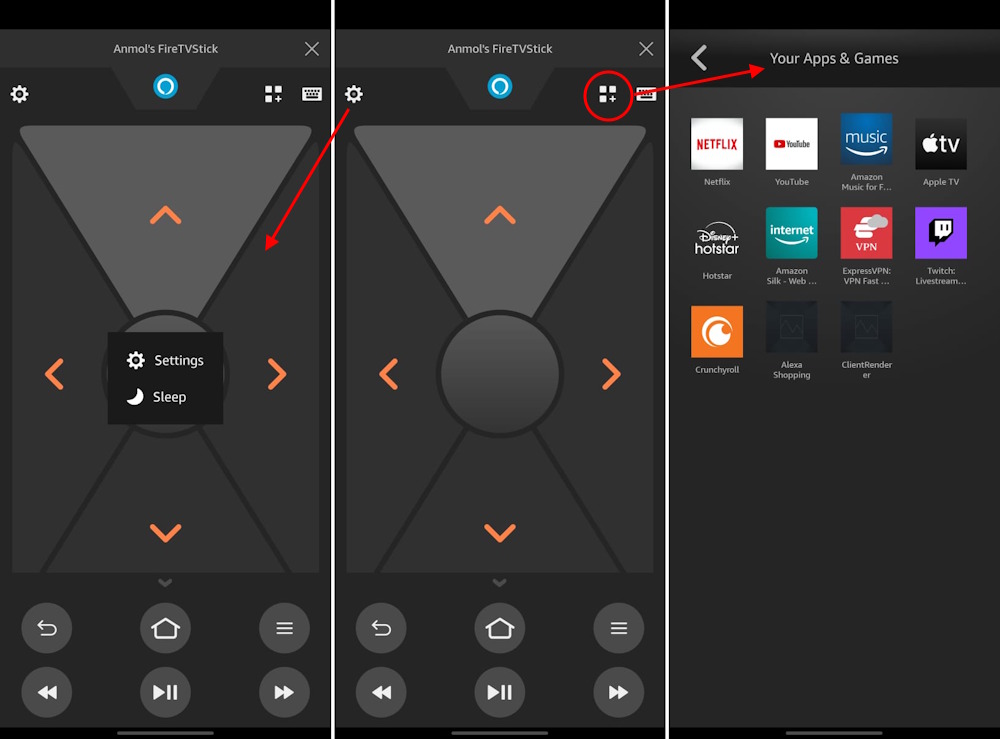
5. Use a Wireless Controller
While it is possible to have multiple phones with Fire TV apps connected to the Fire Stick, you’d need to sign in to the same Fire TV account on both devices. If you’re unwilling to do that, you could try connecting a wireless controller to navigate the Fire Stick menus if you have one lying around.
To connect a wireless controller, navigate to Bluetooth settings via the Fire TV app, put your wireless controller into pairing mode, and pair it to the Fire Stick when it appears in the list of devices.
6. Buy a Replacement Remote
Replacement remotes for Fire TV Sticks are not hard to find. Amazon itself has a wide range of sellers selling all generations of replacement Fire Stick remotes for pretty affordable prices. For example, you can bag the latest-generation Fire Stick remote for as low as $8.
Did any of the above solutions help you fix issues with your Fire Stick remote? Let us know in the comments below.

