ASUS has finally refreshed the Zenbook S14 OLED with Intel’s latest Core Ultra 2 CPUs, and we have received the Core Ultra 7 258V variant for review. There’s also this new design finish that ASUS is calling “Ceraluminium,” which is quite a stunner. So, walk with us as we test out the new 8-core and 8-thread CPU as well as put the laptop through other tests and determine whether it’s as good as it looks!
ASUS Zenbook S14 OLED: Specifications
Before we head into the review, here’s a summary of the key specifications you’ll find inside the Zenbook S14 OLED.
| Specs | ASUS Zenbook S14 OLED |
|---|---|
| CPU | Intel Core Ultra 7 258V |
| RAM | 32GB LPDDR5X |
| Display | 14.0-inch, 3K (2880 x 1800) OLED, 120Hz refresh rate, 400nits, 500nits HDR peak brightness, 100% DCI-P3 color gamut |
| iGPU | Intel Arc 140V |
| Storage | 1TB PCIe Gen 4 SSD |
| I/O Ports | 1x USB 3.2 Gen 2 Type-A 2x Thunderbolt 4 Type-C and PD Charging 1x HDMI 2.1 TMDS (Up to 4K 120Hz) 1x 3.5mm Combo Audio Jack |
| Battery & Charging | 72Whr, 65W Fast Charging |
| Wireless Connectivity | Wi-Fi 7 (802.11be), Bluetooth 5.4 |
| Weight | 1.2 kg |
| Price | $1,499.99 |
ASUS Zenbook S14 OLED: Performance
Before getting into the display, design, or any of it, I think it’s most important to put Intel’s latest and possibly greatest Core Ultra 2 series chipset to the test. The ASUS Zenbook S14 OLED I have with me is powered by the Core Ultra 7 258V chipset. This is an 8-core CPU, featuring 4 Performance Cores with a boost clock speed of 4.8GHz. The other 4 are Efficiency Cores clocked at 3.7GHz.
For iGPU, there’s the Intel Arc 140V with a maximum frequency of 1.95GHz. Additionally, this iGPU also sports 8 Xe2 cores. The NPU has received quite a bit of an upgrade this time around, bringing 47 TOPS to the table. For your reference, the Core Ultra 7 155H’s NPU was capable of delivering only a negligible 11 TOPS.
Our Zenbook S14 also comes with 32GB LPDDR5X and 1TB PCIe Gen 4 SSD. Now, let’s take a look at how the laptop performs across benchmarks, in daily usage as well as games.
Benchmarks
Talking about benchmarks first, I ran the Geekbench CPU and GPU tests along with Cinebench as well as some intensive tests like 3DMark Wildlife Extreme, Solar Bay, Steel Nomad, etc. Take a look:
Before running the Geekbench CPU and Cinebench benchmarks, I also took to our thermal gun to get an idea of idle surface temperatures. Meanwhile, HWMonitor helped me figure out idle core temperatures.
While the idle surface stayed cool at around 28 degrees, the idle core temperature fluctuated between 36 and 43 degrees. The peak CPU temperature I recorded was 96 degrees, while the peak clock speed was 5.3GHz.
As for the NPU performance, it still doesn’t kick in for most tasks apart from the Windows Studio Effects. However, upon using Stable Diffusion, we could see more of its involvement, so that’s good.
Daily Usage
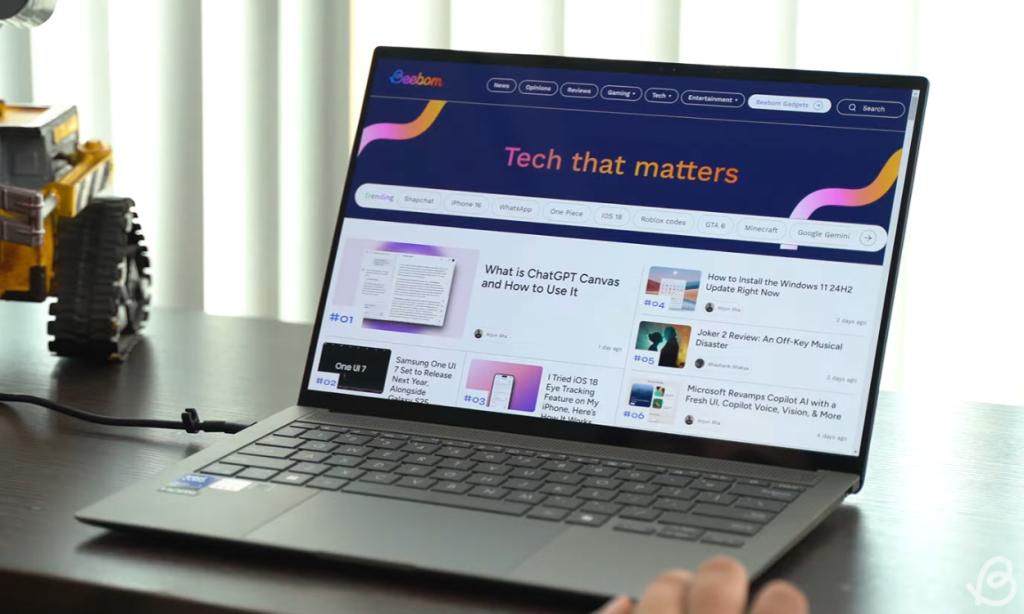
Thanks to a powerful CPU and abundant RAM, the laptop felt insanely smooth at all times. For my testing, I had the laptop in ASUS’ proprietary Full-Speed Mode, which maxes out the performance. With that, I had at least 25 tabs open on Edge and 10 tabs open on Chrome. Side-by-side, I was also downloading games on Epic Games and Steam.
Additionally, I had Copilot on and was editing a bunch of images with Paint.NET, Microsoft Paint, and Photoshop running in the background. I could also easily type out my findings on Notion with all of those active processes and didn’t notice even the minutest of jitter.
With all those applications open, the Zenbook S14 utilized a maximum of 27GB of RAM, with 4GB still available to take on additional tasks. Meanwhile, CPU usage was lingering between 85% to 100%, and you could finally hear the laptop fans at this point. However, as soon as I paused those downloads and the CPU usage instantly came down to around 15%-25%, there was dead silence again.
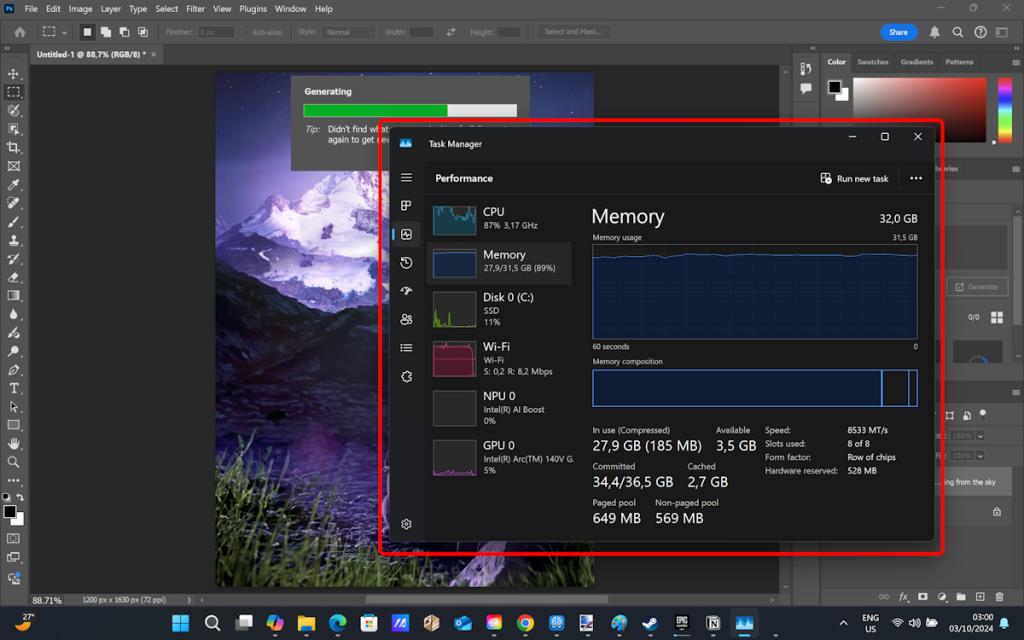
CPU management is solid on this machine, leading to snappy app loading and closing times. From split screening to shuffling between apps, the laptop was extremely fluid. Neither did I encounter any serious bugs or glitches to disrupt my usage. There was also no bloatware apart from ASUS’ proprietary MyASUS and the usual Windows apps. I’m glad to see that there’s no “complimentary” antivirus to ruin the mood. It’s also good to see a lifetime subscription to Office 2021.
The keyboard was also surprisingly cool reaching a peak of just 38.5 degrees throughout my intense usage. Meanwhile, the trackpad and the area around it where the wrists rest barely crossed 30 degrees. However, understandably, the bottom portion of the laptop hit 44 degrees and I decided to take to my bed table. This is a productivity powerhouse, for sure.
Gaming
I honestly didn’t have much hope for it in terms of gaming, especially since even the Snapdragon X Elite was a letdown on that front. However, it surprised me successfully.
Cyberpunk 2077
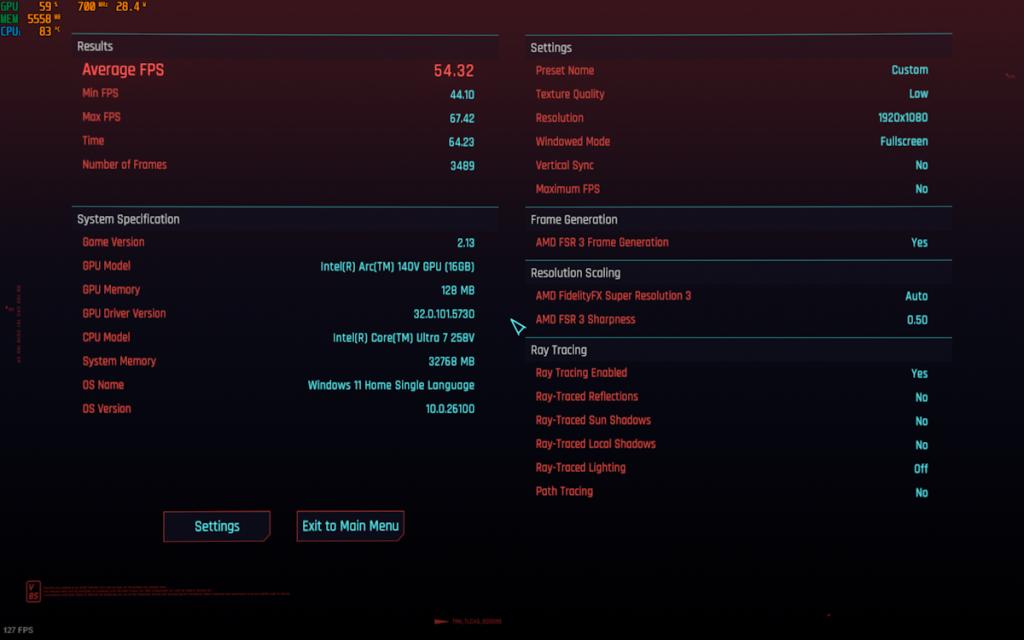
Starting with Cyberpunk 2077, I played the Phantom Liberty DLC (Review). In 3K low settings with AMD FSR 3 frame generation turned on, I got an average of 33.74 FPS.
Meanwhile, in 1080p low settings with AMD FSR 3 turned on, the laptop could hit an average of 54.32 FPS. With Ray Tracing turned on and Ray-Traced Lighting set to Medium, I got around 21 FPS. The in-game benchmarks showed similar results.
Black Myth Wukong
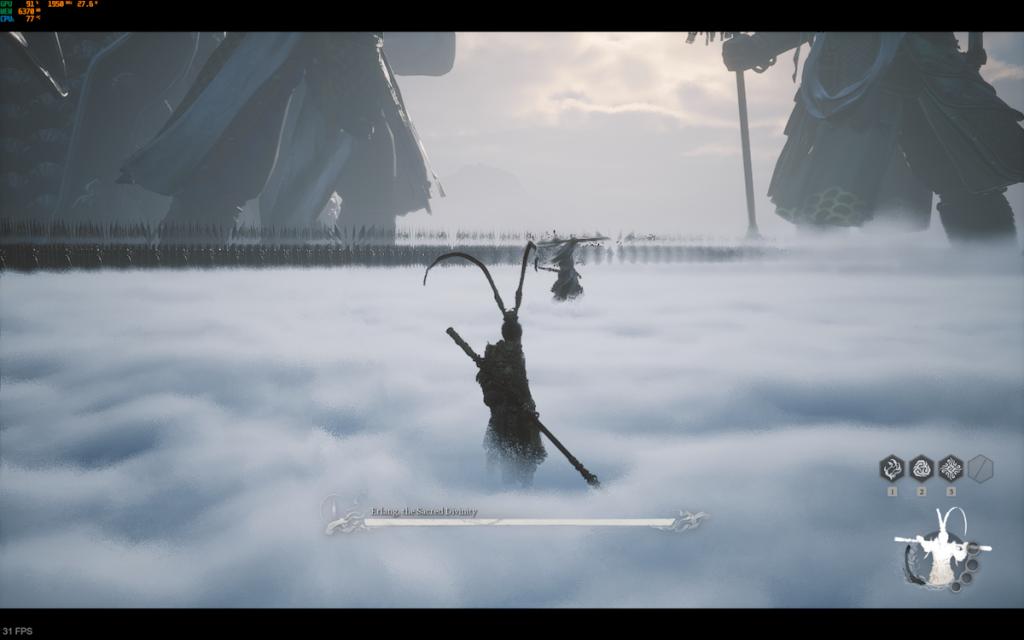
So, I got a bit too hopeful and gave Black Myth Wukong a try after this. At 3K resolution in low settings, with Frame Generation turned on and Ray Tracing turned off, it got unplayable @20FPS. Meanwhile, when I brought the resolution down to 720p, it bumped it up to around 30 FPS.
Alan Wake 2

I moved on to yet another game notorious for being too graphic intensive, Alan Wake 2 (Review). In 3K resolution with the Render Resolution set to Quality with AMD FSR 2 turned on, I could barely get 27 FPS.
So, I toned it down a bit to 1080p low settings with the Render Resolution set to Ultra Performance. That made it a lot more playable and enjoyable at around 42 FPS. There were some instances where it would peak at 50 FPS as well.
Hogwarts Legacy

With all of those GPU-intensive games, I had to give a couple of slightly older AAA titles a try. So Hogwarts Legacy, it was. And, in the recommended Medium settings at 3K resolution itself, with AMD FSR 2 turned on and set to Performance, I managed to squeeze in between 40-50 FPS. In 1080p resolution, it will only become a lot more playable.
Deadlock
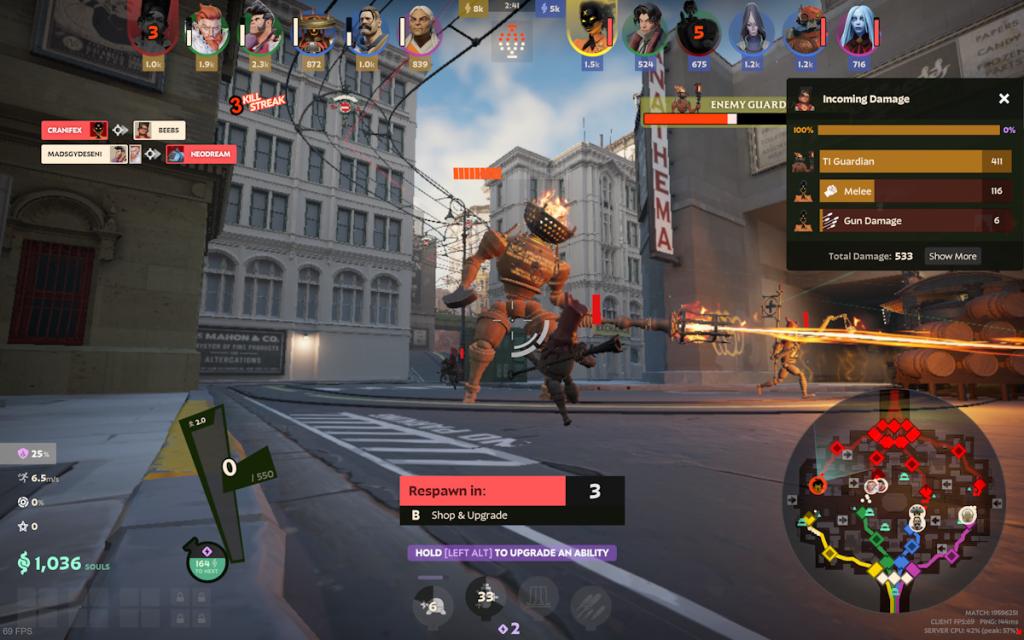
It was time to move on to some competitive games. So I tried Deadlock first, the new talk of the town. I stuck to the 3K Native Resolution with basic settings set to Fastest. With that, I could easily get over 60FPS in most scenarios, with it dipping to around 40FPS in some cases. Upon lowering the resolution and using AMD FSR 2 with the lowest Render Quality, I got over 85FPS easily.
Valorant
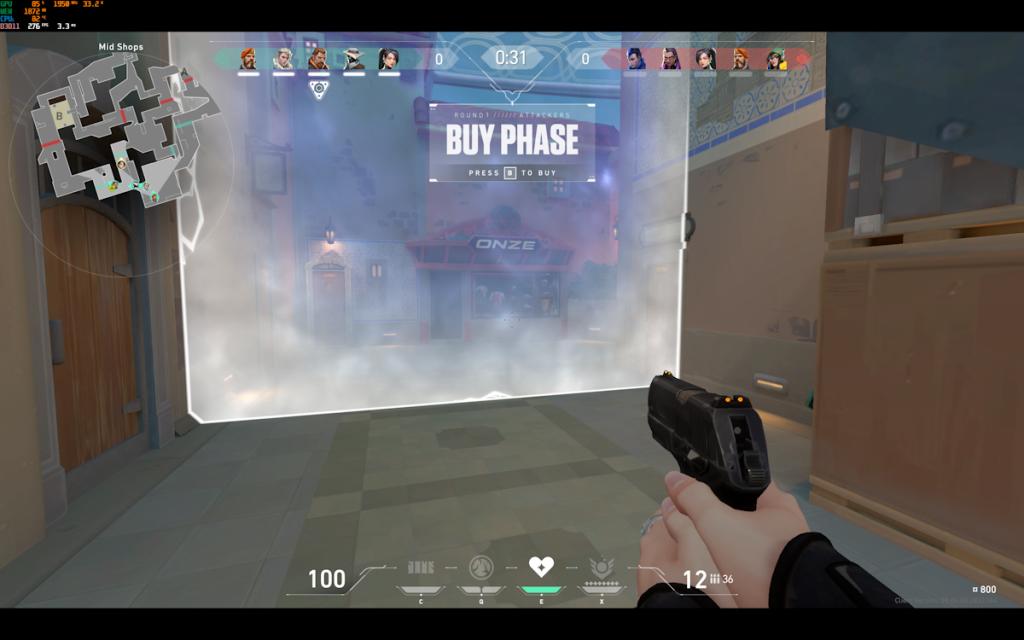
Finally, I moved to Valorant and I was really taken aback to see the ASUS Zenbook S14 with the new Core Ultra 2 CPU deliver over 200 FPS in low settings at 3K resolution. Upon cranking it up to high settings, I could still easily get well beyond 100 FPS.
Overall, the gaming experience exceeded my expectations. The iGPU here is definitely better than the ones on new Snapdragon X Elite and the first generation Intel Core Ultra chipsets.
I had noticed quite a bit of throttling and thermal management issues with the previous generation of Core Ultra laptops. But the new Core Ultra 2 chipset on the ASUS Zenbook S14 certainly fixes it.
After almost 3 hours of gaming on the laptop, the keyboard never got uncomfortably hot. And using our thermal gun, I recorded around 42 degrees. Meanwhile, the hinge stayed at around 37 degrees. The bottom portion got the hottest at 47 degrees.
The cooldown time is also very impressive. ASUS Zenbook S14’s surface temperatures dropped down to as low as just 35 degrees in just 5 minutes. Meanwhile, the CPU stayed at around 80 degrees, while the iGPU barely ever crossed 90 degrees.
Upgradability

There’s not much to upgrade here, honestly, with the 32GB RAM soldered and being part of the Lunar Lake chip itself. But, I don’t think you’ll ever feel the need for more RAM here. While there’s a 1TB M.2 SSD, you can take it up to 2TB. That’s about it here. The internals are quite organized though, and having two fans in a tiny body like this is always good for thermals.
ASUS Zenbook S14 OLED: Design and Display




The ASUS Zenbook S14’s design doesn’t try too hard to be intricate, while at the same time delivering on sophistication. The new Ceraluminium finish has got this concrete texture to it, which I like. It’s also scratch-resistant, according to ASUS, but I don’t have the guts to put that to the test.
The lid has these silver lines running across, with the ASUS Zenbook branding sitting in a corner. I also did a quick check for any lid flex, and there was none. However, the new finish is a bit of a smudge magnet, although easily wipeable.
It’s incredibly lightweight and portable at just 1.2 kg, and I could barely feel that extra weight in my bag as I carried it around. Moreover, the form factor makes it much easier to sit down anywhere, place it on your lap, and just get to work. Most importantly, despite being a super sleek and thin laptop, it’s got an impressive selection of ports.
On the left, you see two Thunderbolt 4 ports that can also double down as USB-C PD ports, a 3.5mm hybrid headphone jack, as well as a full-size HDMI 2.1 TMDS port. During our testing of this TMDS port, we noticed that it can do up to 4K 60Hz on an external monitor. However, through the Thunderbolt display-out ports, 4K at 120Hz can be done as well. Meanwhile, on the right, there’s a single USB 3.2 Gen 2 Type-A port.
Then, I headed inside and the lid easily opened up with one finger. The weight distribution is amazing here. Vent placement is also well thought-out and placed right above the keyboard, which looks quite good. As I opened up the laptop, I noticed that there wasn’t an ergonomic hinge to lift the laptop up a bit.



But, the laptop stays nicely elevated, courtesy of two edge-to-edge rubber feet on each side of the big exhaust vent at the bottom. These rubber feet are very stable on a desk and hold the laptop in place while I tap away on the keyboard. Would have also liked to see a microSD card slot.
Also, the lid opens back up to 130 degrees, and I expected it to go all 360 degrees for our variant has this gorgeous OLED touchscreen panel as well. Anyway, talking about the display, this is a 14-inch 3K OLED display with a 120Hz refresh rate. The perfect combination of display tech, if you ask me.
So, I instantly equipped our SpyderX Pro which showed me a 99% sRGB rating along with over 80% DCI-P3 color gamut coverage. In other words, a very color-accurate display for all of you editors to take advantage of. Viewing angles are also amazing, with the colors staying intact from all angles.
I re-watched John Wick 4 and binge-watched Brooklyn Nine Nine and had a gala time with it. The deep blacks coupled with adequately vivid colors didn’t leave any room for disappointment. Moreover, the narrow bezels on all sides kept me from getting distracted in any way. However, the bezels still had enough space to accommodate a 1080p webcam.

I also recorded brightness levels of around 370 nits, which was lower than the claimed 500 nits. However, it turned out to be enough and I mostly had it at around 70% brightness. In brightly lit indoors or sunny outdoors, the glossy display can seem to be quite reflective at times. Being used to matted-out displays, this took some getting used to. However, the display colors are quite balanced and my eyes weren’t as fatigued after a long day of working on it.
There are two bottom-firing Dolby Atmos-backed speakers that are quite loud, and I didn’t feel the need to use earphones. However, if you’re an audiophile, these speakers won’t be enough as they can smudge the mids at times, although there’s enough bass. While I did try tuning it a bit using the preloaded Dolby app, it didn’t do much in that regard. The audio separation and surround sound effects were good too, though.
However, I do wish I could make more use of the touchscreen since it was mostly ignored during my time with it. If only the hinge were more flexible, I could have flipped it out and used it like a tablet. So, that’s my only complaint here.
ASUS Zenbook S14 OLED: Keyboard and Trackpad


You get to see a tenkeyless compact keyboard on the ASUS Zenbook S14, and it’s a delight to type on this. I was surprised to see how my big fingers didn’t take much time to get used to the small keyboard. The keys are quite tactile and flow beautifully with your typing, thereby creating no resistance whatsoever. So, I could keep up my usual average speed of over 100 words per minute with a 96% accuracy rate.
The passthrough keyboard backlight is also very bright, and I never had to max out those levels. Even in daylight, the backlight is easily visible. To accompany the keyboard, there’s a big and fully clickable glass trackpad, and it’s easily one of the best ones I have used to date.
Not only is the trackpad highly responsive, but those stealthy gestures also come in very handy. For example, you can easily control the volume levels by swiping vertically on the extreme left of the trackpad. Meanwhile, on the rightmost edge, you can control the brightness.
You can also take to the top to control the timeframe of videos and even make use of it in editing. Since this is a small laptop and I have big hands, once or twice, I have accidentally hit those gestures.
ASUS Zenbook S14 OLED: Battery and Charging

The 72Whr battery unit paired with a power-efficient 3nm Intel Lunar Lake chip(previous generation was based on 7nm architecture) exceeded my expectations here. In Balanced Mode, with the Windows Power Option set to Balanced as well, and the display being used at 60-70% brightness, I got a backup of 15 hours and 10 minutes.
On day 1, I charged it up to 100% at 11 PM and watched a bunch of YouTube videos as well as a movie on it till about 6:23 AM, at which point the battery was down to 54%. I went off to sleep right after, with the laptop lid closed and on standby. Then, I resumed my usage on the second day at around 11 AM in the morning and the battery was at 49%, after a 5% battery loss in around 5 hours.
I went back to continuing by binge-watching and by the time it was 2:11 PM in the noon, the battery was finally at 10%.
Meanwhile, in full-speed mode with the Windows power option set to “Best Performance”, with the display constantly in use, I got around 5 hours of usage from 6 PM to 11 PM. Talking about charging, it takes around two hours to fully charge from 10% to 100%.
Is the ASUS Zenbook S14 OLED Worth It?
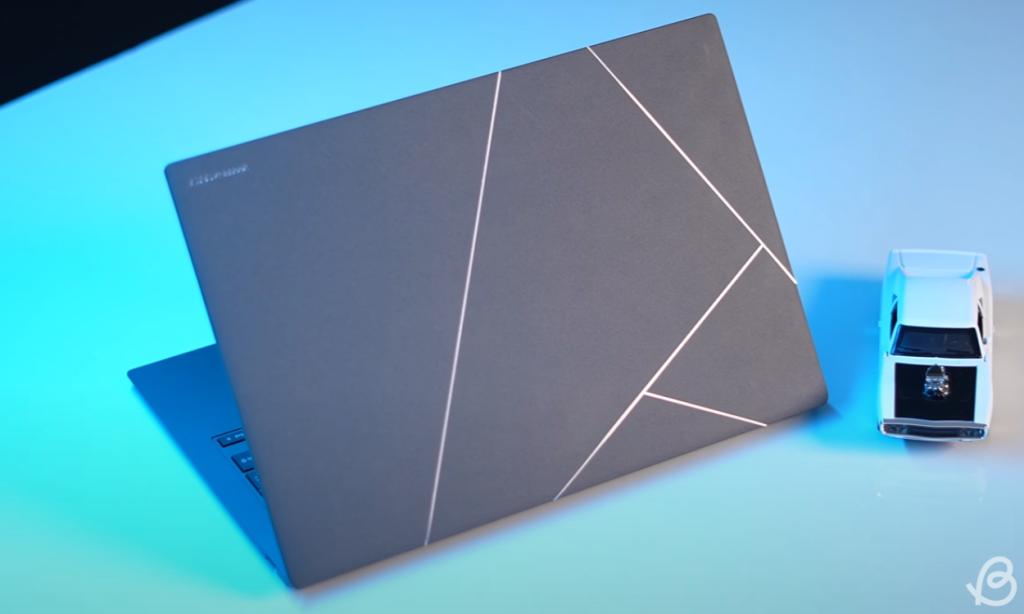
After extensively testing out the brand-new Zenbook, there’s no doubt that Intel has outdone itself with this one. From a solid performance and commendable thermals to a beyond-impressive iGPU, I couldn’t get enough room to nitpick here. While gaming is still not quite there yet, it’s still a treat to see an integrated GPU managing to deliver console-level frames on AAA titles.
This is a laptop that delivers more graphics performance than its AMD counterparts as well as the Snapdragon X Elite while creeping super close to beating Apple’s unbeatable M3. While it’s not the best raw performance out there, the power efficiency is superb, getting us anywhere between 12 to even over 15 hours of backup. Most importantly, there’s a whole lot of NPU power to handle each and every AI task out there.
Not to mention that this is a very tiny and compact laptop in the first place, with a solid new finish. On top of that, there’s that OLED panel which is quite the stunner. From watching movies to gaming, you will be completely sorted here. So, if you’re looking for ultraportables in the segment, the new ASUS Zenbook S14 OLED is easily one of the best Lunar Lake laptops to consider. While the $1,499 price tag may seem expensive, it’s certainly not overpriced.

