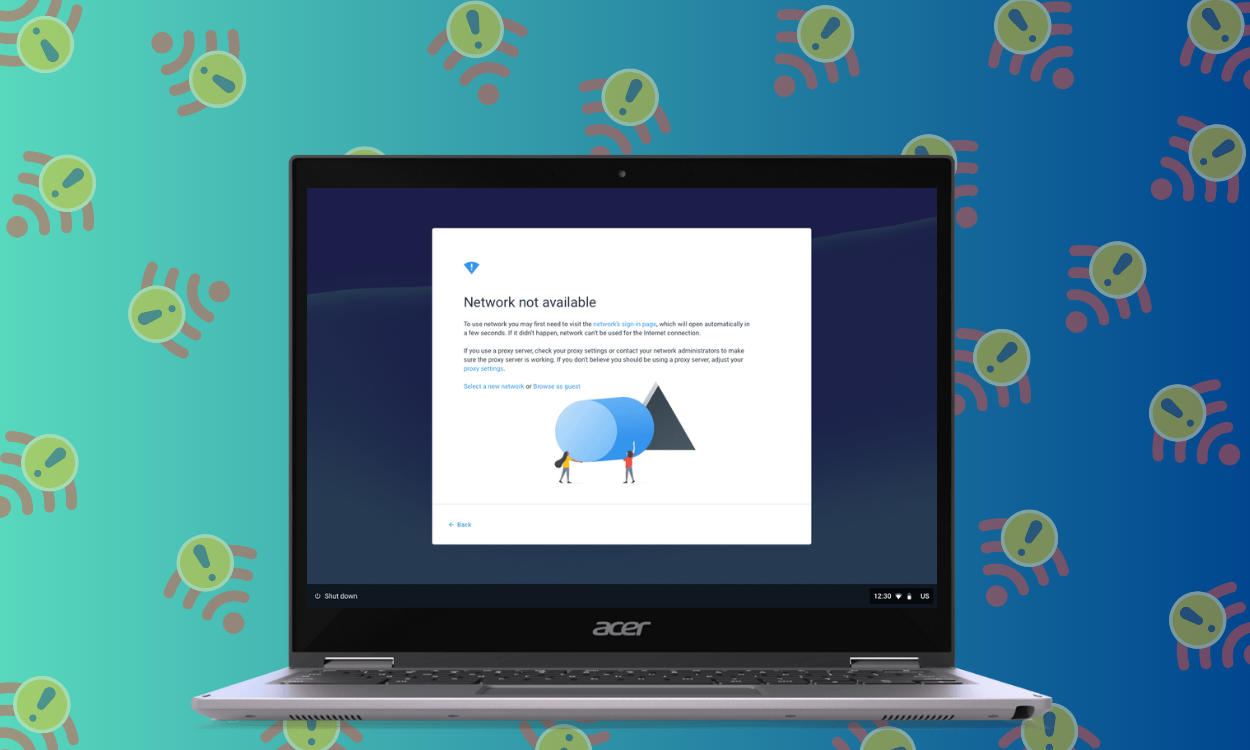Like other operating systems and devices, Chromebooks are prone to problems. While these issues can arise from hardware and software, chances are that the problem you're facing is an OS-related issue. One of the most common problems people face on Chromebooks is network issues, specifically the “Network Not Available” error. Here's how to fix the Network Not Available error on a Chromebook.
Method 1: Check your Internet connection
Sometimes it's not your Chromebook that's at fault, but your internet connection. One reason you're getting a “Network Not Available” error even though your Chromebook is connected to a Wi-Fi network is that your service provider is performing scheduled maintenance or there's a technical issue on their end.
The best way to check this is to do a speed test. If the web page is not loading, contact your service provider or check their app for any notifications related to scheduled maintenance that you may have missed. If your internet is not working, you can complain to your service provider so they can diagnose the problem.
Method 2: Check router settings
If everything is working fine from your service provider's end, it is possible that your router's settings have changed and are now affecting internet connectivity. Log into the router admin console and try changing the Wi-Fi band channel.
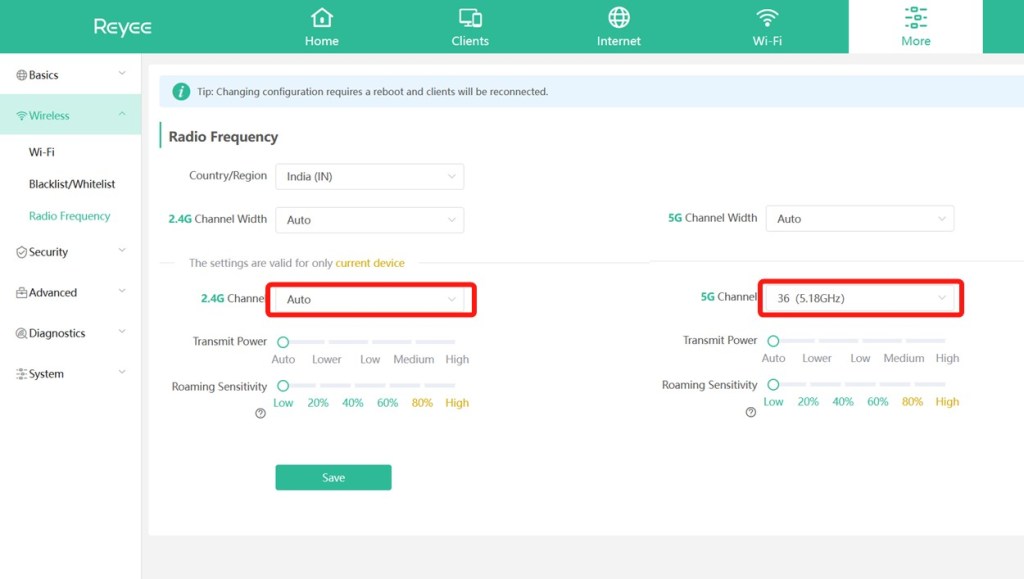
To find out if your router is getting an active connection from your service provider, check the connections page. This is the best way to find out if the “Network Not Available” error is related to the service provider or the router.
Method 3: Restart your router

If there is no problem with the router settings, it is possible that some factors may be playing a role. For example, there may be an IP address or DNS conflict, and your router may need to be restarted to reset and refresh the connection.
Restarting the router can be one of the most effective ways to get rid of the “Network is not available” issue. And while you are doing that, try reconnecting the WAN cable. The ideal way to restart the router is to turn off the power and wait for at least 30 seconds before turning it on. The same method goes for reconnecting the WAN cable.
Method 4: Restart your Chromebook
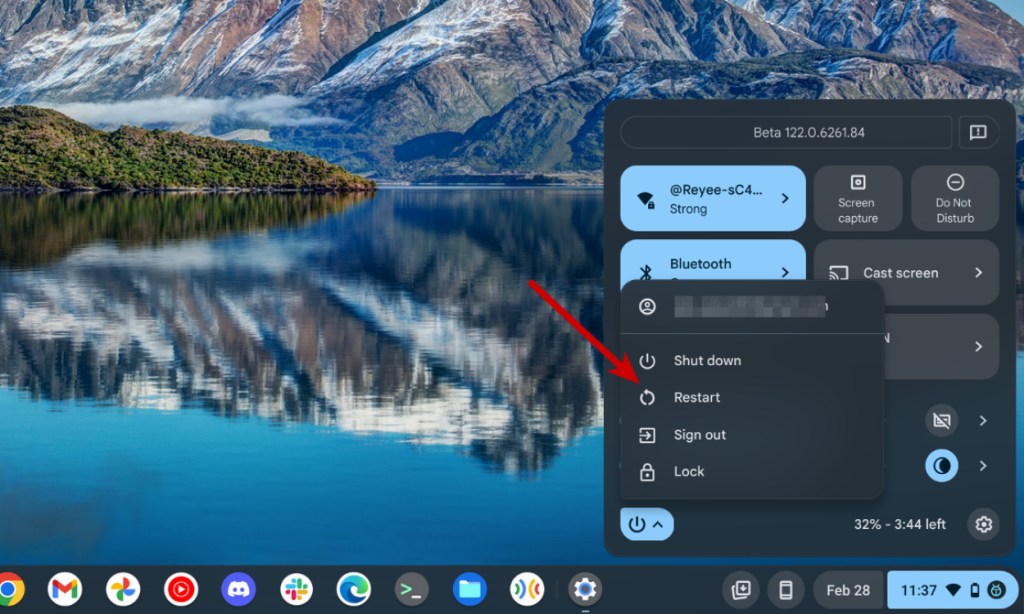
If neither the router nor the service provider is at fault, it's safe to assume that something is wrong with your Chromebook. To make sure the core components of the operating system are working properly, Restart your Chromebook and try connecting to the network.
If it still shows the error, try turning it off and on again WiFi Toggle off in the settings. If this doesn't work, there are still a few solutions you can try, as mentioned below.
Method 5: Update Chrome OS
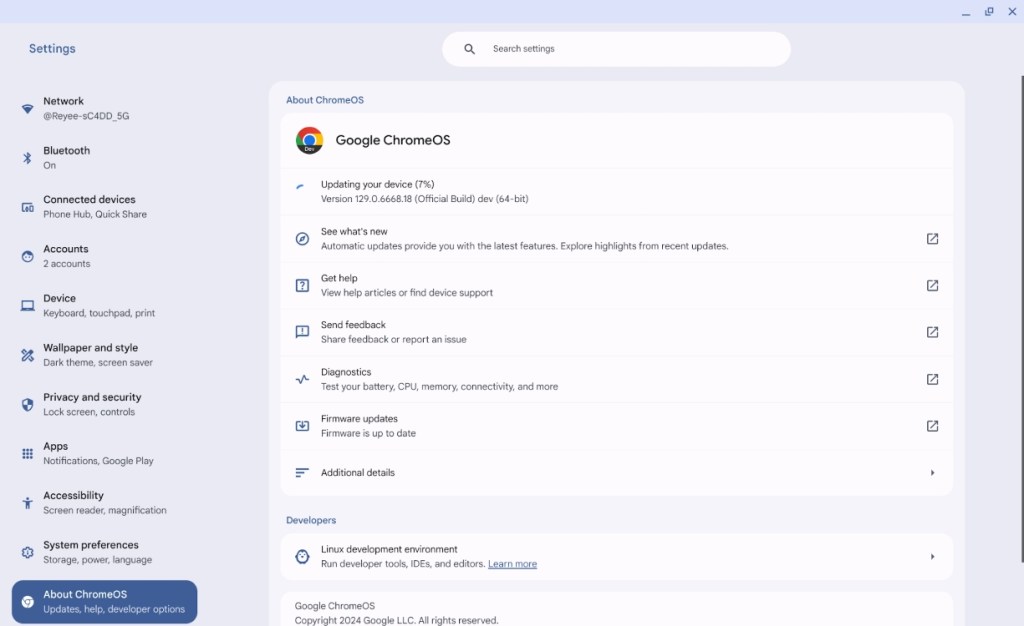
It’s possible that one of the recent system updates has caused the Wi-Fi functionality on your Chromebook to malfunction. Developers are usually quick to release another update to fix a major problem like “Network Not Available.” Update your ChromebookGo Settings , About Chromebooks , Update,
We know this requires an active internet connection, but Chromebooks download updates automatically, and it’s possible they had already downloaded the update before the network error occurred, and may now be updated to the latest version.
Method 6: Try an Ethernet connection

If you have a lot of work to do right now and want to finish it before you troubleshoot the “Network is not available” issue, check if Ethernet works. Most Chromebooks have an Ethernet port built-in. The Chromebook will automatically recognize the wired connection and start using it.
Not to mention, if Ethernet is working, it’s a sign that there might be something wrong with your Chromebook’s wireless adapter.
Method 7: Reset your Chromebook
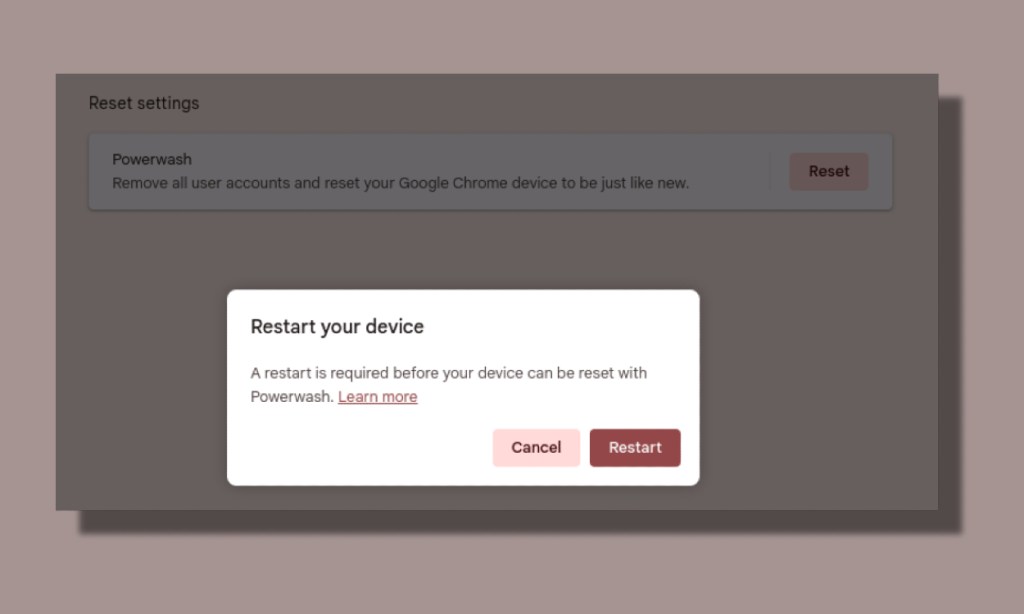
If nothing has worked so far, your only option may be to reset it, which is called a powerwash in Chromebook parlance. There are several ways to reset it Powerwash the ChromebookAnd we've detailed each of them in our guide.
Method 8: Get your Chromebook repaired
Most Chromebook manufacturers offer a standard warranty of one or two years on their machines. If your Chromebook is still under warranty, you can call your manufacturer's service hotline, or visit the nearest service center to have the problem diagnosed or get a new replacement Chromebook.
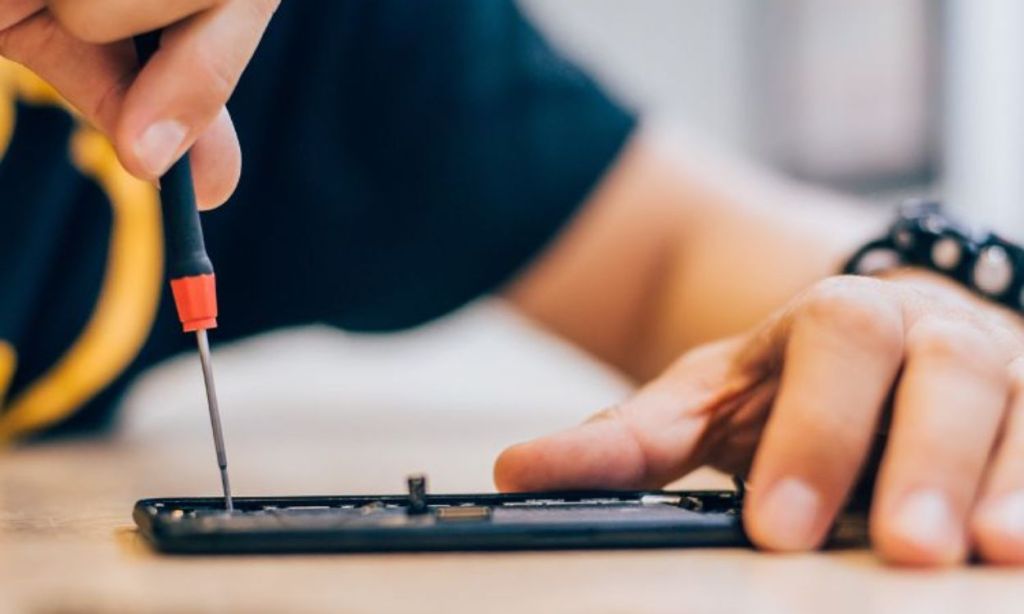
If your Chromebook is out of warranty, the only option you have is to take it to a nearby laptop repair technician. Just make sure to browse online reviews and choose a highly-rated repair shop. Hopefully, the repair technician will be able to fix the problem for you by replacing the wireless adapter or troubleshooting using other methods.
These are all the methods you can use to get rid of the Network Not Available error on your Chromebook. While most of them should help solve the problem, sometimes the issue might be much bigger. Although you can also try diagnosing hardware issues, we wouldn’t recommend it, and it’s better to leave it to the professionals.
Did this guide help you get rid of the error on your Chromebook? Let us know your doubts in the comments below.