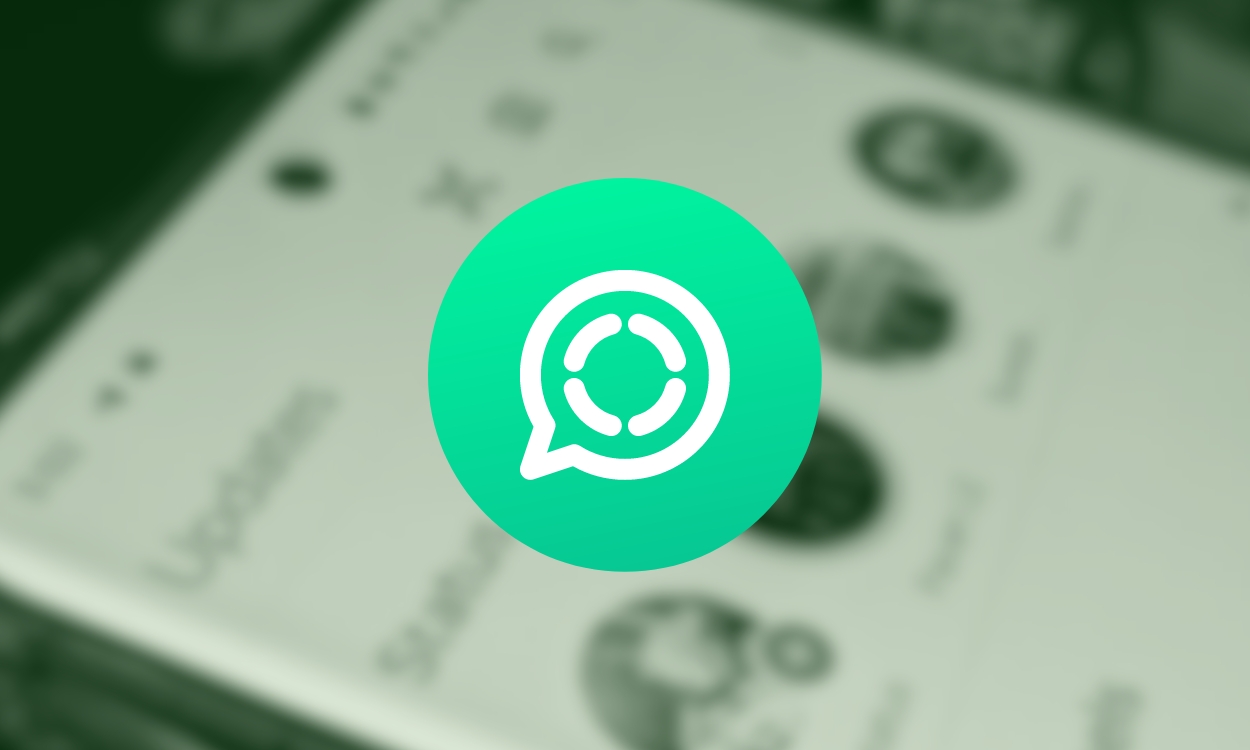WhatsApp Statuses are a great way to stay updated on what your friends and family are up to. Some of your “cool” friends may sometimes post statuses that you might want to save for later or send back to someone else, or you might want to use them as evidence of sorts. Whichever might be the case, here’s how to download videos and images from WhatsApp statuses.
Method 1: Find WhatsApp Status From Internal Storage (Android)
If you’re using an Android device, WhatsApp has a hidden folder in your internal storage called .statuses which saves, well, all the statuses that you open and check. However, the app deletes all the statuses watched in a day by the end of the day. Hence, you’ll need to copy them to other directories before the day ends. Here’s how to do it.
- Launch the Files by Google app on your Android device.
- Tap the hamburger menu > Settings.
- Scroll down and toggle on the Show hidden files option.
- Go back to the home page, scroll down, and tap Internal Storage.
- Go to Android > Media > com.whatsapp > WhatsApp > Media.
- Tap the .Statuses folder and all the statuses you’ve opened for the day should appear there.

- Long press and select the ones you want to copy and paste into a new folder in the internal storage or DCIM > Camera.
Voila! You’ve just saved videos or photos from WhatsApp statuses to your Internal Storage. You can now use it whenever you want to. There’s unfortunately no way to access the .Statuses directory on iPhones given their closed nature.
Method 2: Download WhatsApp Status Using WhatSave (Android)
If you’re unable to find the .Statuses directory on Android, an open-source app named WhatSave can help you save all videos and images from WhatsApp status to your phone. We suggest you stay away from closed WhatsApp Status saver apps on the Play Store as they might collect your personal data.
- Download the WhatSave app from the project’s releases page and install the APK.
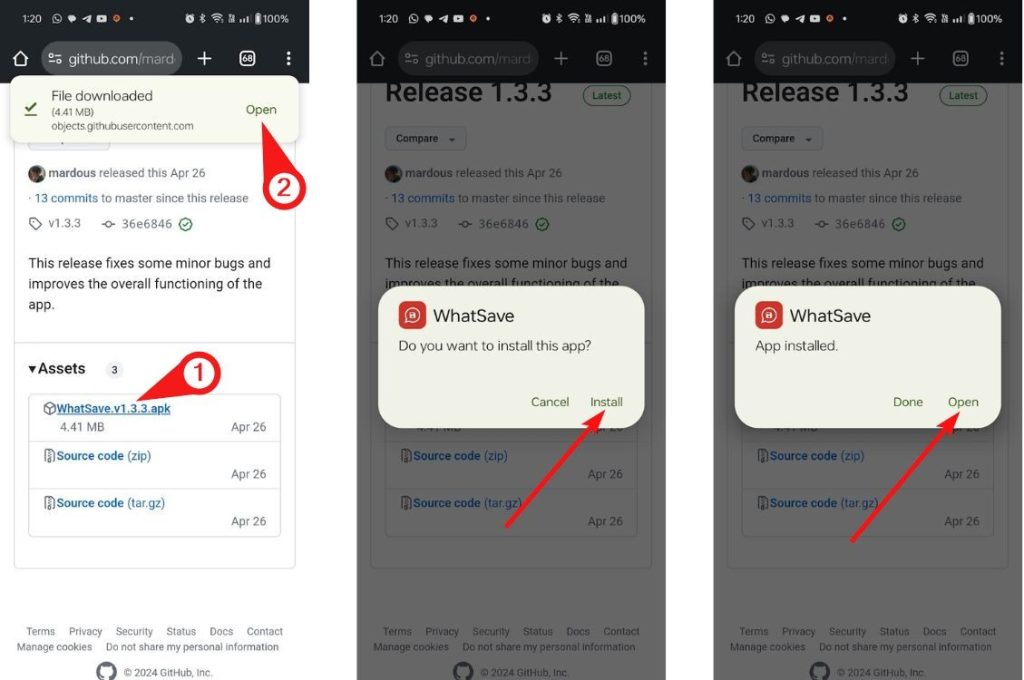
- Launch the app and grant it all the permissions it needs.
- Once done, it should show all the images and videos from your statuses in different tabs.
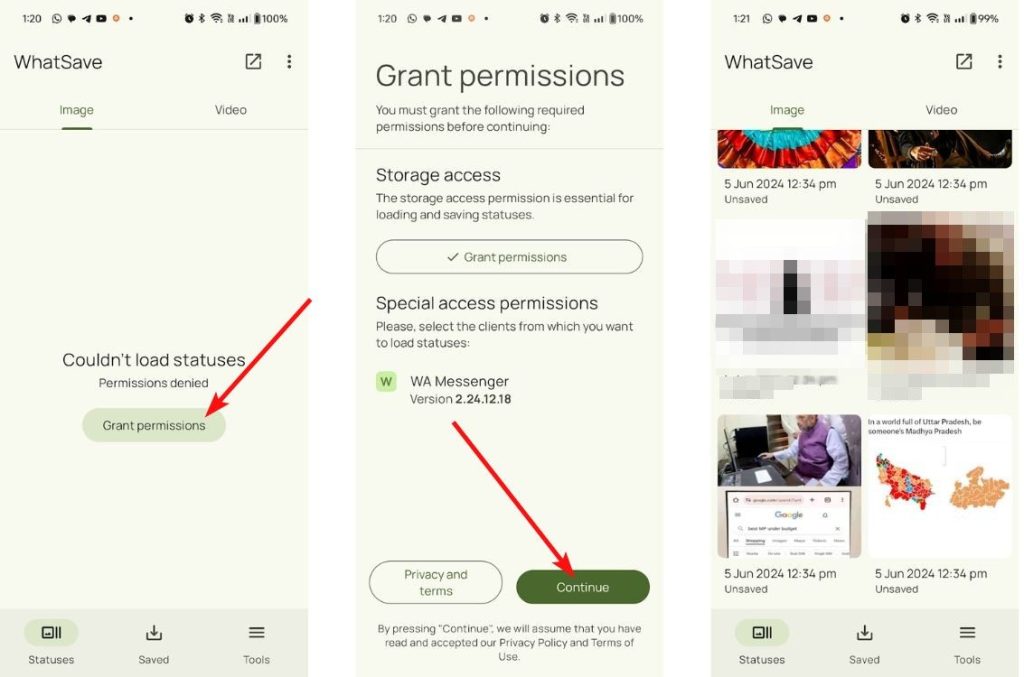
- Tap an image or video you want to save and tap Save.
- The video or image from WhatsApp Status will be saved in your camera roll.
Method 3: Save WhatsApp Status on iOS
As mentioned earlier, there’s unfortunately no way to save videos from WhatsApp status on iOS. Hence, you will need to rely on iOS’ built-in screen recorder to capture and save WhatsApp status.
- To save images from WhatsApp Status, navigate to WhatsApp > Updates > Status and open a status you want to save. As soon as it opens, press the Volume Up + Side button shortcut to take a screenshot.
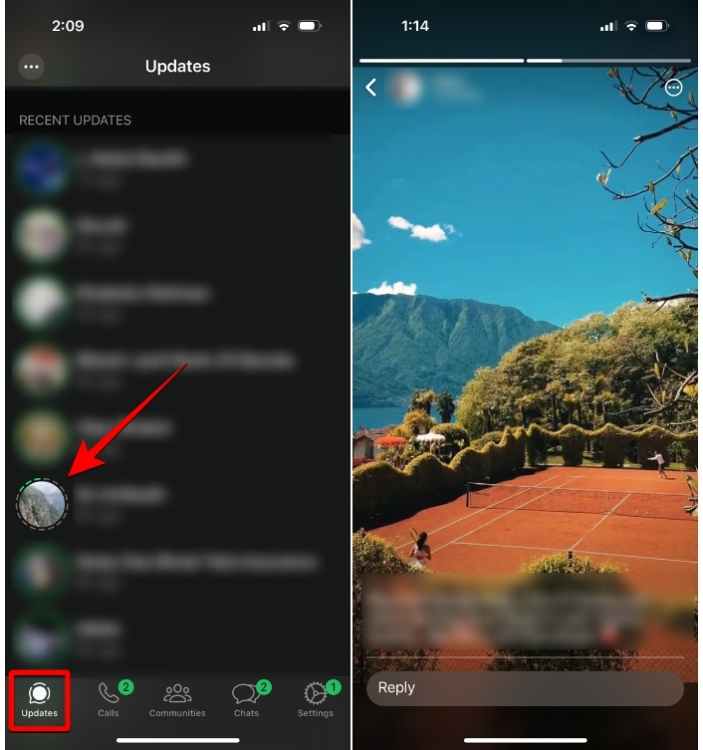
- You can save WhatsApp Status videos using the Screen Recording tool from the Control Center. To enable it, go to Settings > Control Centre and tap on the + icon adjacent to Screen Recording.
- Now, launch WhatsApp and navigate to the Updates tab. From here, swipe downwards from the top right corner to launch the Control Center.
- Then tap on the Screen Recording tile and go back to the WhatsApp screen and open a status you want to record. When the 3-second countdown ends, the video will start recording.
- To end a recording, tap on the red dot or red pill button from the top and tap on the Stop option. You can also stop a recording by taping on the Screen Recording tile from the Control Center.
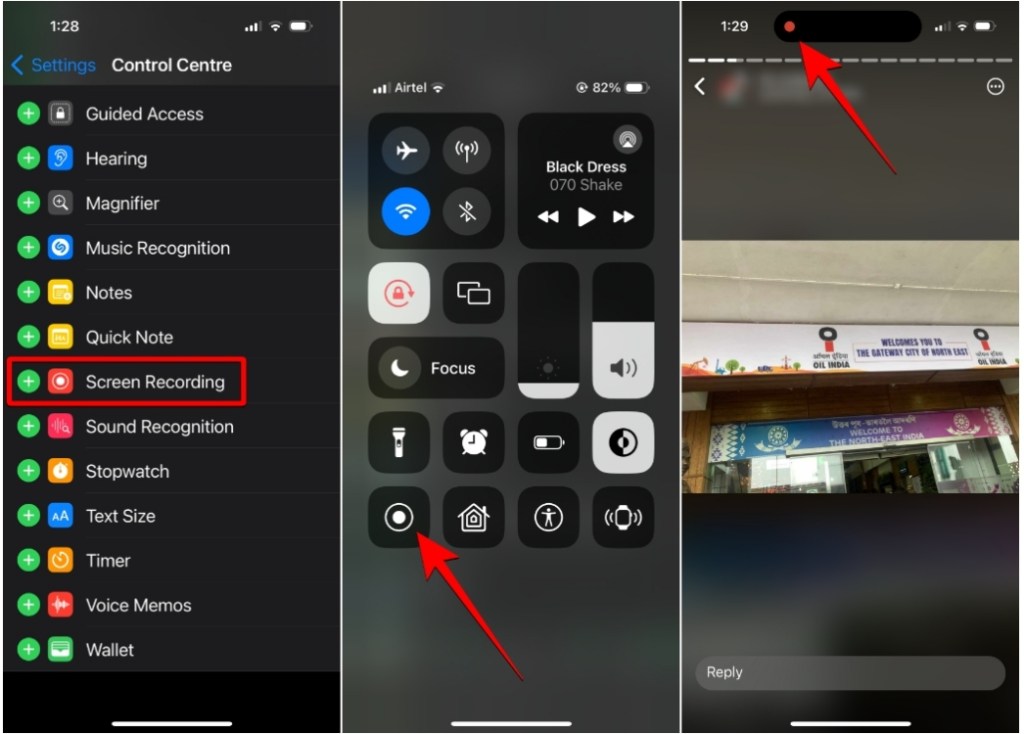
You can now view this recording inside the Photos app on your iPhone.
These are all the ways you can download videos and images from WhatsApp Status. How often do you find yourself in need of saving WhatsApp statuses? Do you find WhatsApp statuses useful? Let us know in the comments below.