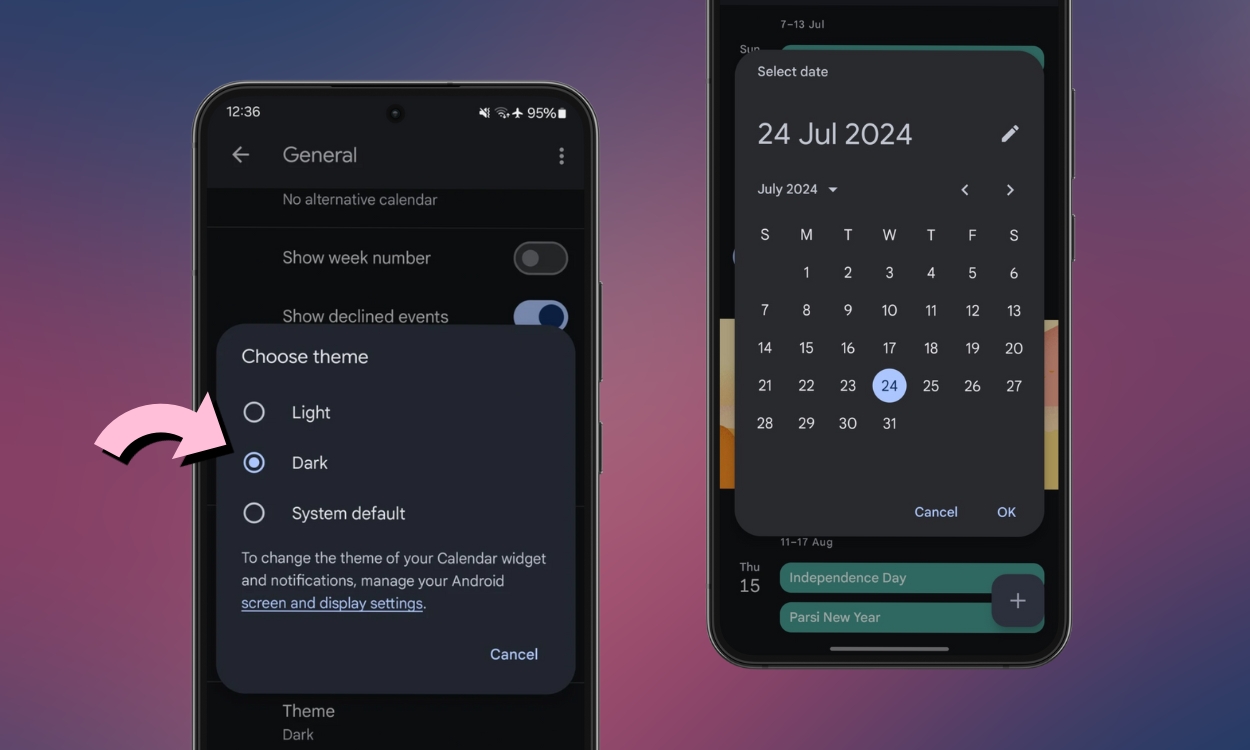Many people prefer dark mode for lower eye strain, better readability, and to save battery life. However, some like to use specific apps in dark mode and leave the overall Android system theming in light mode. Almost all apps come with built-in contrast settings, and Google Calendar is no exception. If you want to enable dark mode in Google Calendar, here’s how to do it.
Method 1: Enable Dark Mode Manually on Google Calendar
If you like to use your phone in light mode but want to use the Calendar app in dark theme, here’s how to enable it on Google Calendar manually.
- Launch the Google Calendar app.
- Tap on the hamburger menu, and select Settings.
- Here, head over to General > Theme.
- Select Dark and the Calendar app should now go into Dark mode.
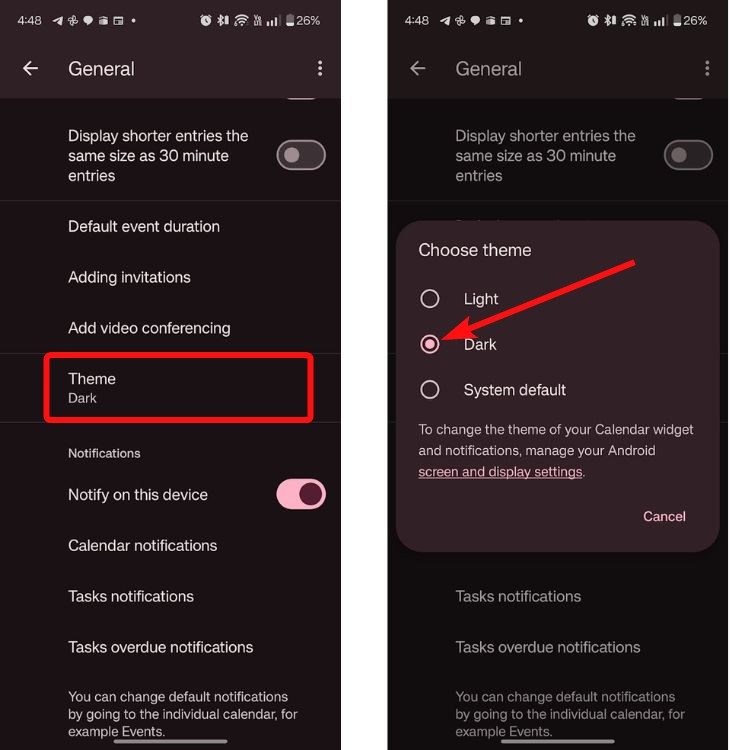
Method 2: Enable Dark Mode Using System Theme
Both Android and iOS support a system-wide dark theme where when you switch to a dark theme, all your apps will also switch to the dark theme. Here’s how to enable dark mode using the system theme.
On Android
- On your Android, swipe down from the top to open Quick Settings.
- Swipe down once again to reveal full Quick Settings.
- Tap the Dark theme tile to enable Dark mode.
- You can also go to Settings > Display & touch and turn on the Dark theme toggle.
- When launch the Google Calendar app, dark mode will be enabled.
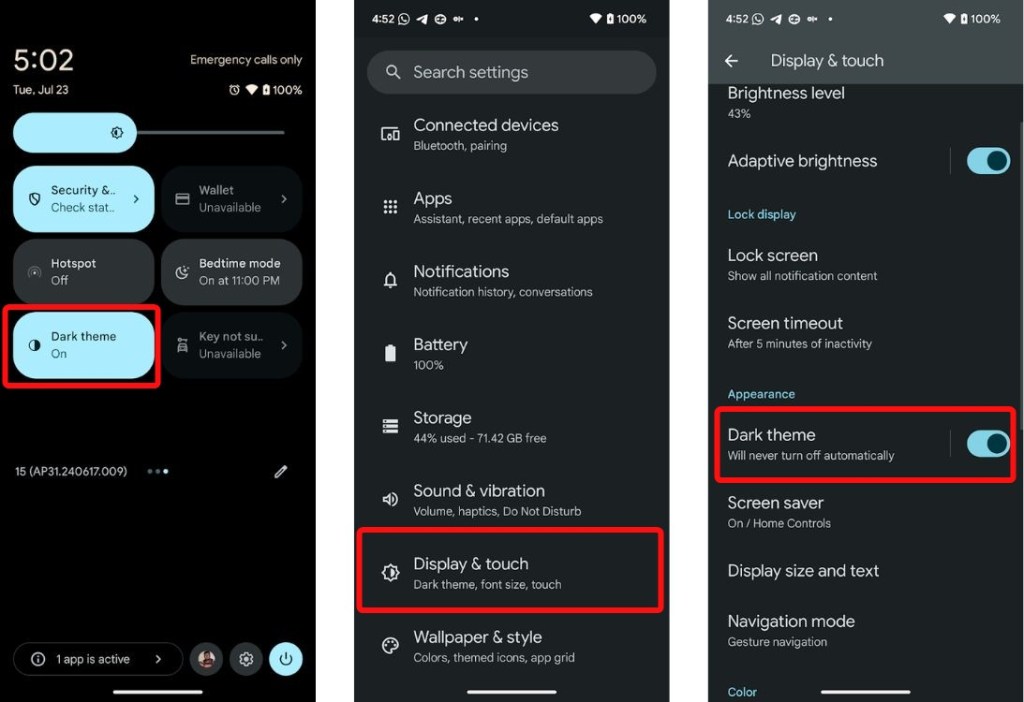
On iPhone
- Go to the Settings app on iOS and then tap on Display & Brightness.
- In the Appearance section, select Dark.
- You can also turn on the Automatic toggle to change the system theme based on the time of the day. You can check out more ways to enable Dark Mode on iPhone here.
- Once enabled, go to the Google Calendar app, and it should appear in dark theme.
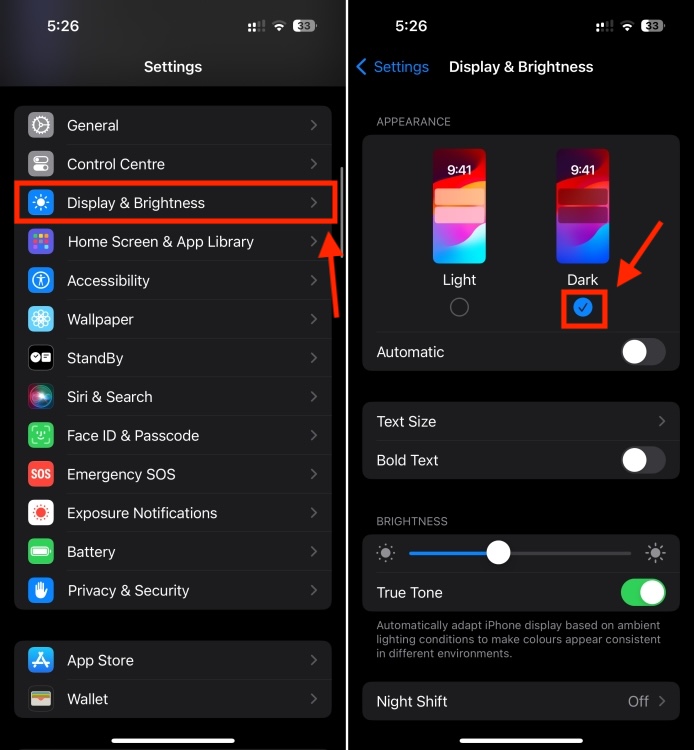
Method 3: Enable Google Calendar Dark Mode on PC
While the Google Calendar website on PC doesn’t have a dedicated dark mode toggle, there is an extension that makes web pages appear darker. Here’s how you can use it on Google Chrome.
- Considering you’re using Chrome or a Chromium-based browser, go to the Dark Reader extension page. The extension is also available on Firefox Add-ons.
- Click on Add to Chrome and select Add extension.
- Hit the Extensions icon from the Chrome toolbar and click on the pin icon adjacent to “Dark Reader”.
- The Dark Reader extension will now be visible on the toolbar. Click on the extension and go to Site list > Invert listed only.
- Add the calendar.google.com webpage to this list.
- Visit the Google Calendar website, and it should now be in dark mode.
And those are all the ways you can enable dark mode in Google Calendar. Do you actively use Dark Mode on other Google apps? If that’s so, we’ve got you covered with dedicated guides on enabling Dark Mode in Google Chrome and YouTube. Let us know in the comments if you need help turning on Dark Mode on other apps.