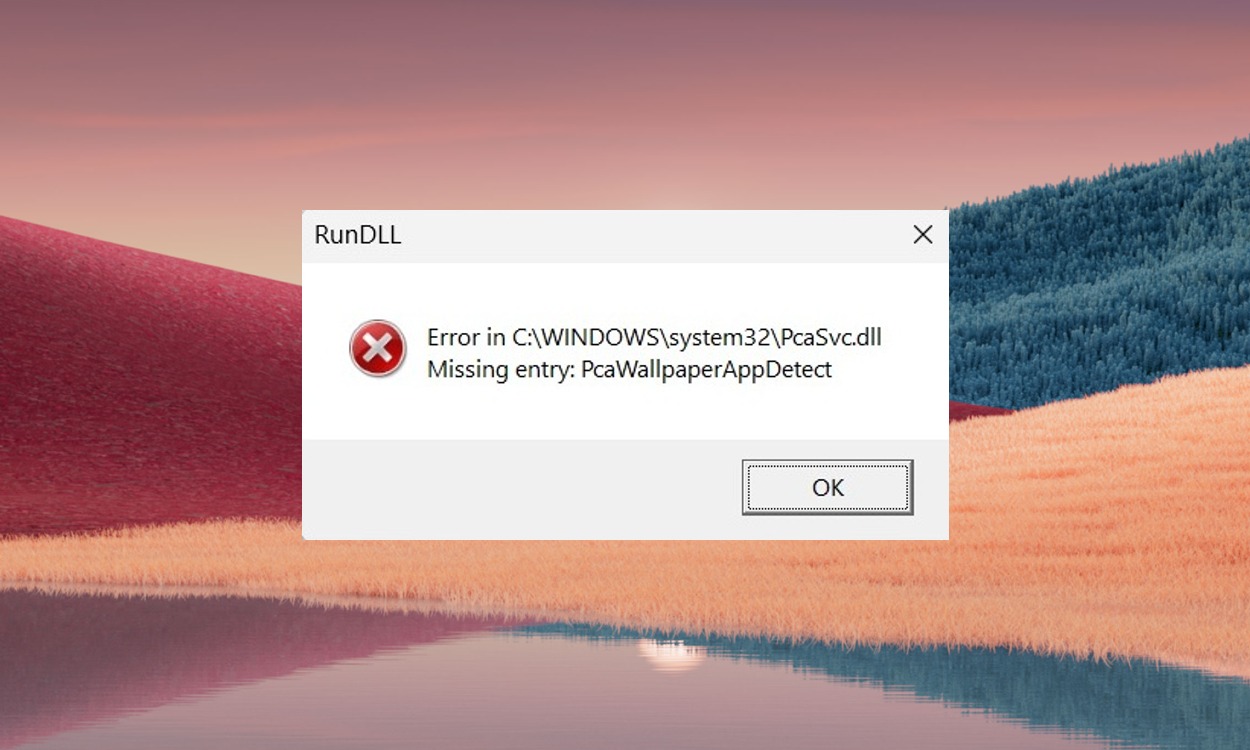Recently, Microsoft released the Windows 11 24H2 update in the Release Preview channel, much before general availability. I installed the 24H2 update right away, but after a few days, I noticed a PcaSvc.dll error occurring every few hours.
It turns out, the PcaWallpaperAppDetect error is caused by a failed scheduled task. So in this guide, I have shared a simple tutorial to fix the PcaWallpaperAppDetect (PcaSvc.dll) error on the Windows 11 24H2 build. Here are the steps to follow.
- To fix the PcaWallpaperAppDetect (PcaSvc.dll) error on Windows 11 24H2 build, open the Start menu and search “Task Scheduler”.
- Next, open it and navigate to Task Scheduler Library > Microsoft > Windows > Application Experience.
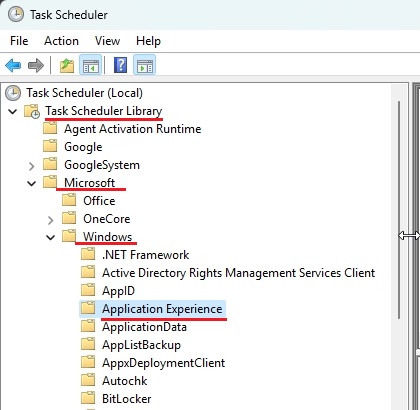
- Once here, look for “PcaWallpaperAppDetect” in the right pane.
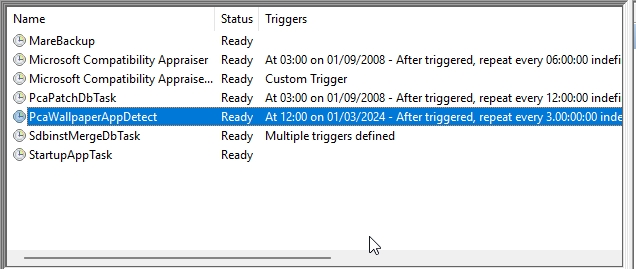
- Now, right-click on it and delete it. Click on “Yes” to confirm the action. That’s it.
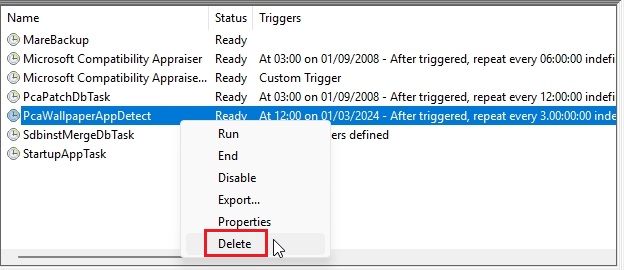
Related Articles
So this is how you can fix the PcaSvc.dll error on Windows 11. As we know, the 24H2 update has been pulled by Microsoft from the Release Preview channel due to performance issues. Microsoft says a new update will be rolled out in the coming weeks.
Anyway, that is all from us. If you want to speed up your Windows 11 PC, follow our guide. And if you have any questions, let us know in the comments below.