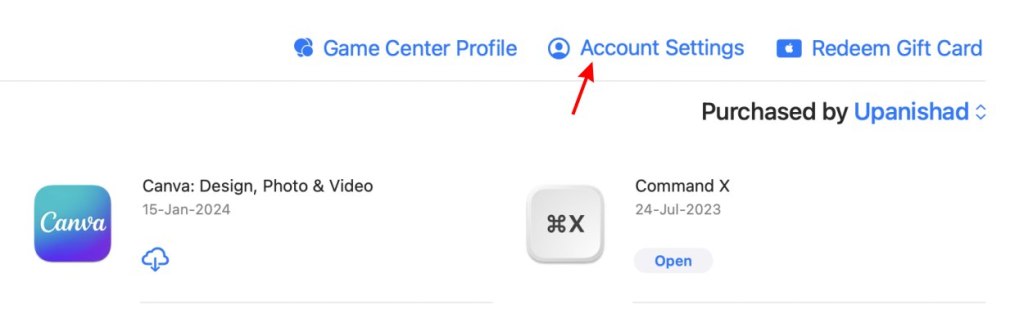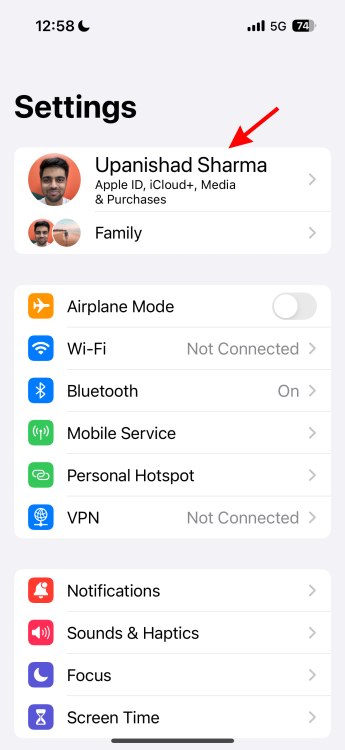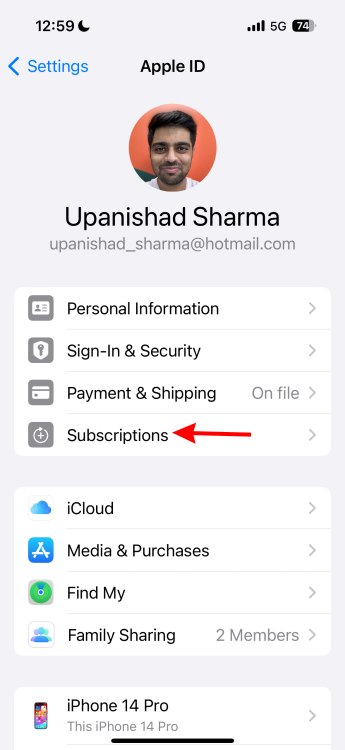Roblox Premium is an amazing renewal membership for regular players that comes with lots of benefits. However, even though it comes with perks, it can get costly quickly. We don’t blame you if you might want to cancel it. Unfortunately, Roblox has made the cancellation process a little tricky for different devices. To make it easier for you, we have created a guide showing you how to cancel Roblox Premium without any fuss. So, with that, let’s begin!
Cancel Roblox Premium on Windows PC
If you are on a Windows machine and got the premium from the Roblox website, then canceling it is straightforward. Follow the steps below to do so:
- First, ensure you are signed in on your Roblox account with the same ID as the premium membership.
- Now, click on the Gear at the top right of the page.
- After that, click on the Settings button. This will open all of your account settings.
- On the settings menu, click on the Billing section. This will show active subscriptions on your account.
- You will now see a Cancel Renewal option. Once you click it, you must go through some confirmations and questionnaires. After that, your Roblox premium subscription will be canceled.
Cancel Roblox Premium on Your Mac
Cancelling the premium subscription can be a bit tricky on Apple devices. Follow the steps below to cancel the Roblox subscription on your Mac:
- On your Mac, open the App Store and click on your name.
- After that, click on Account Settings. Now, scroll down, and you will find a manage section.
- Next to the subscriptions label, click the Manage button.
- Here, you will see all the subscriptions you have. Click on Edit next to the Roblox subscription and then on Cancel Subscription.
- Once you click Cancel Subscription, you will see a pop-up to confirm the cancellation. Once you confirm it, the subscription will stop recurring.
Cancel Roblox Premium on Android
If you get your premium on an Android device, you must purchase it through the Google Play store. Let us have a look at how to cancel Roblox Premium on an Android device:
- First, go to your Google Play store and sign in to your account. Make sure you sign in with the same ID as the premium membership.
- Once you sign in, click your ID on the top right. This will open a Play Store menu.
- Now, click on Payments & Subscriptions. This will open the menu with all your payment methods, history, and subscriptions.
- After that, click on the Subscriptions button. This will open all your existing subscriptions in your Google account.
- Now, select the Roblox subscription, then select manage.
- Finally, press the Cancel Subscription button. Then, press Yes when the confirmation pop-up arrives.
Cancel Roblox Premium on iPhone
To cancel Roblox Premium on iOS mobile devices such as iPhones and iPads, follow these steps:
- Open the Settings app on your iOS device and then click on your name.
- Once there, click on the Subscriptions tab. This will show all the subscriptions you have on your Apple device.
- Now, click on the Roblox subscription tab.
- This will open the details about your Roblox subscription. You will find the Cancel Subscription button right under it. Now, click Cancel Subscription.
- Once you do it, a pop-up will show up for confirmation. After you confirm, it will cancel your Roblox premium subscription.
Additional Information
- You can cancel your Roblox Premium subscription at any time during the membership before the renewal date. Even if you cancel it before, you will still receive the full month’s benefit.
- The premium membership renews only if it is purchased through the Browser, Google Play store, or Apple App Store. If the Roblox premium was purchased through the mobile app player on Windows or the Amazon store, then it does not renew and expires after the month. You can check billing details on the billing page.
- You cannot purchase or cancel Roblox Premium on Xbox.
- You can only cancel the premium from the same device you used to get it. If you got a subscription from Browser, then you can only cancel it through that. This applies to the Google Play and Apple App Stores, too.
And that is how you cancel a Roblox Premium membership. Feel free to follow any of the methods for it. Got a better way? Share it in the comments below!