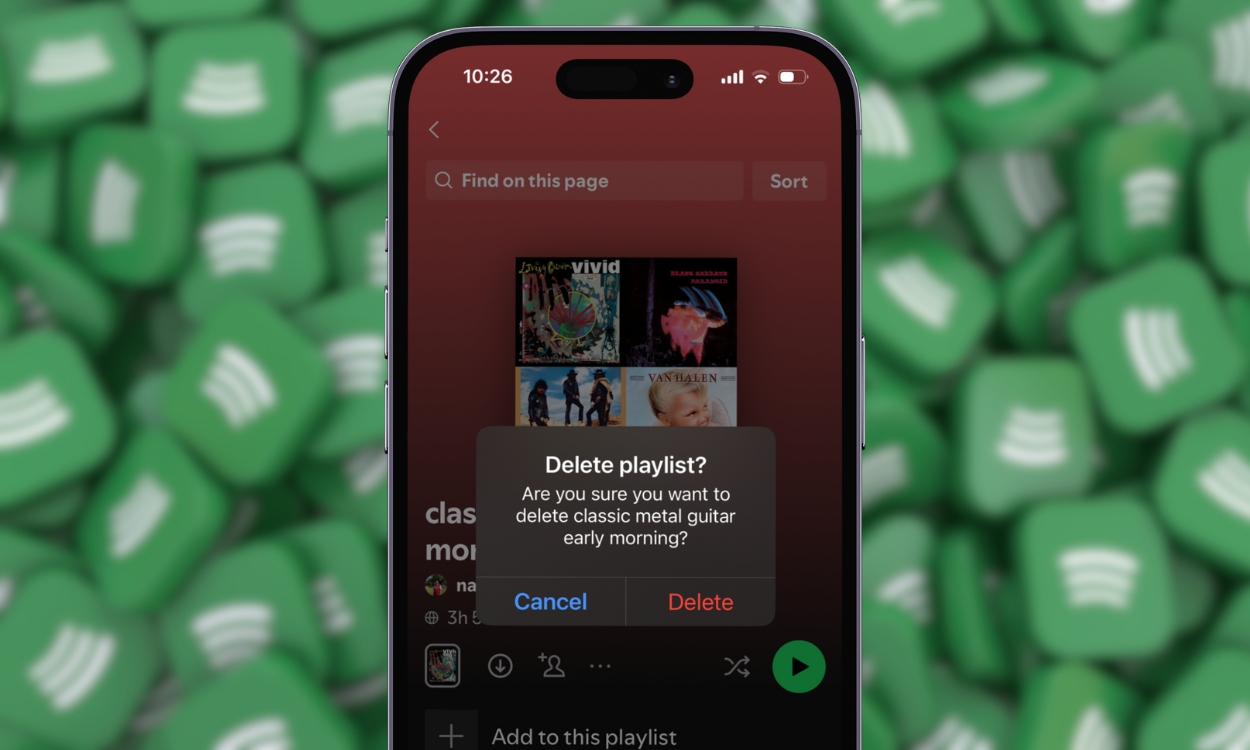Playlists are a great way to listen to your favorite music. Streaming platforms like Spotify are filled with countless playlists to keep the music going; However, there might be times when a playlist becomes stale, and you no longer listen to it. Such playlists tend to pile up in your library, and you might want to delete them to clean up your account. Here’s how you can delete a playlist on Spotify.
Delete a Spotify Playlist on Phone
- Navigate to Your Library tab inside the Spotify app.
- Tap Playlists on the top to filter and show all your playlists.
- Tap and hold one of your playlists and tap Delete playlist in the menu that appears.
- Finally, tap Delete in the pop-up confirmation.
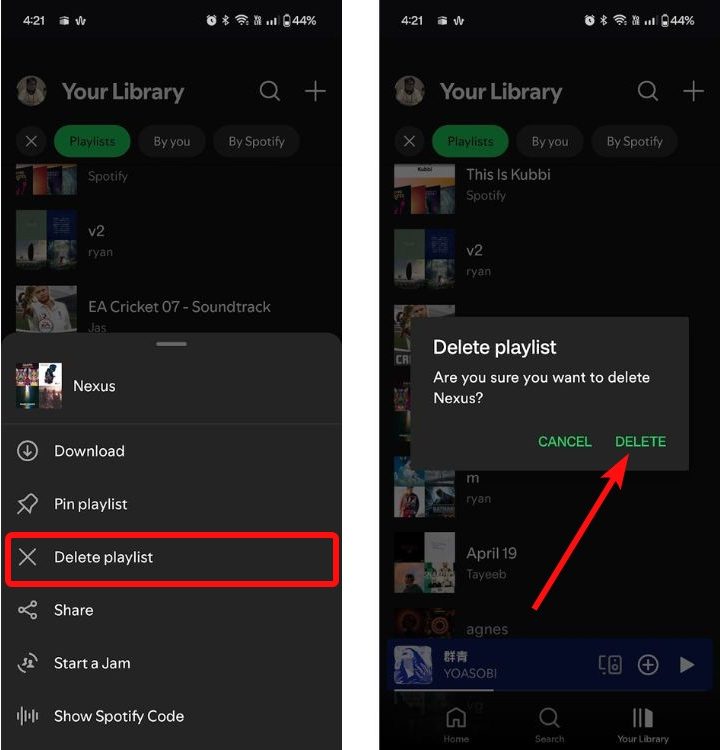
Alternatively, you can tap a playlist to open its contents, click the 3-dots icon, and select Delete Playlist from the overflow menu to delete it.
Delete a Spotify Playlist on PC
- On Spotify’s Desktop client, click on Playlists below “Your Library”.
- Right-click on a playlist you want to delete and select Delete from the subsequent menu.
- Click Delete again in the confirmation popup.
You may not see the “Delete” option if the playlist wasn’t created by you. Instead, you’ll see the “Remove from Your Library” option because it’s a playlist saved when you found in the wild.
Removing vs Deleting Playlists
The Delete Playlist option only appears on the playlists you made from scratch. The option won’t be visible on others’ playlists you saved to your Library. Deleting your playlist will permanently delete it from your account; Removing a playlist will remove it from your account, but you can also search and add it back.
When it comes to collaborative playlists, if you are the playlist’s creator, deleting it will remove it from your account but people who contributed will still have it.
Make Your Playlists Private Instead
If you’re deleting a playlist because you don’t want others to see it, you can make it private. Here’s how to do it:
On Phone
- Launch the Spotify app on your phone and go to the Your Library tab.
- Select a playlist you want to hide, tap on the 3-dots icon.
- Noe, select Make private to hide the playlist from the public.
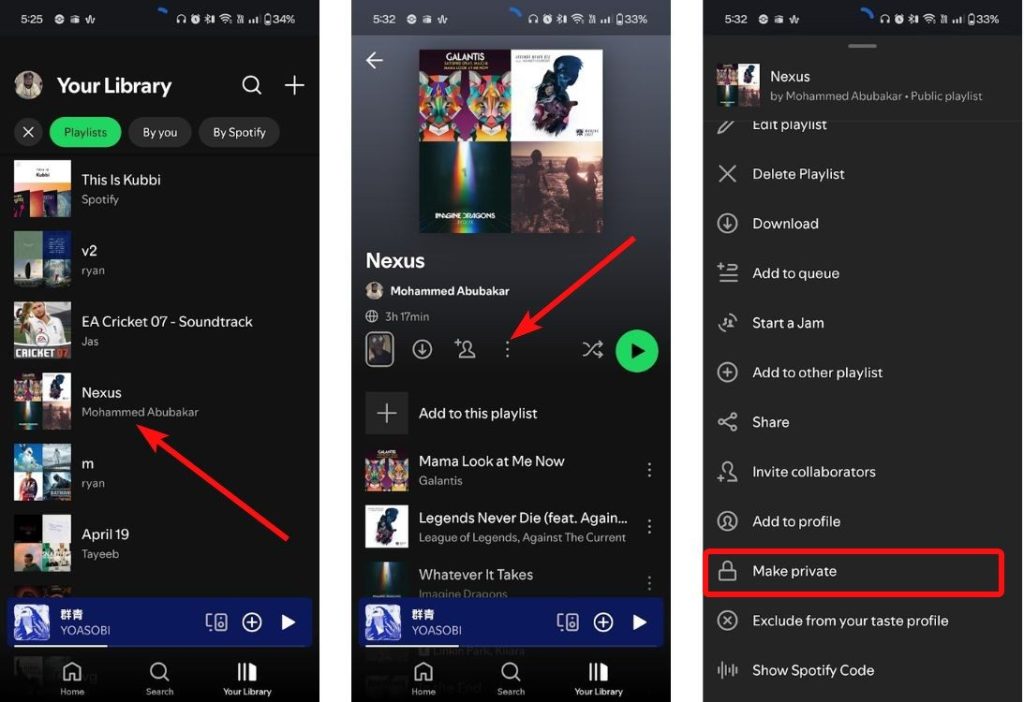
On PC
- Launch the Spotify app and right-click on a playlist from the “Your Library” tab.
- Select Make private from the menu that shows up.
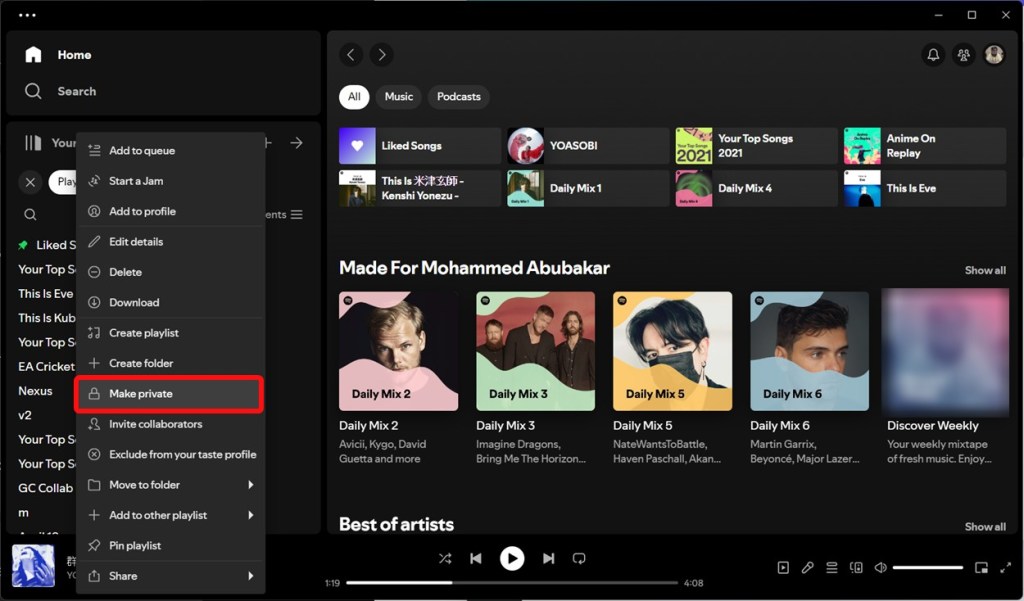
Do keep in mind that the playlist will still appear in the Your Library tab. However, it will no longer be visible to people visiting your profile.
Were you able to successfully delete your Playlists after following the guide? What are your thoughts about Spotify as a streaming service? Let us know in the comments.