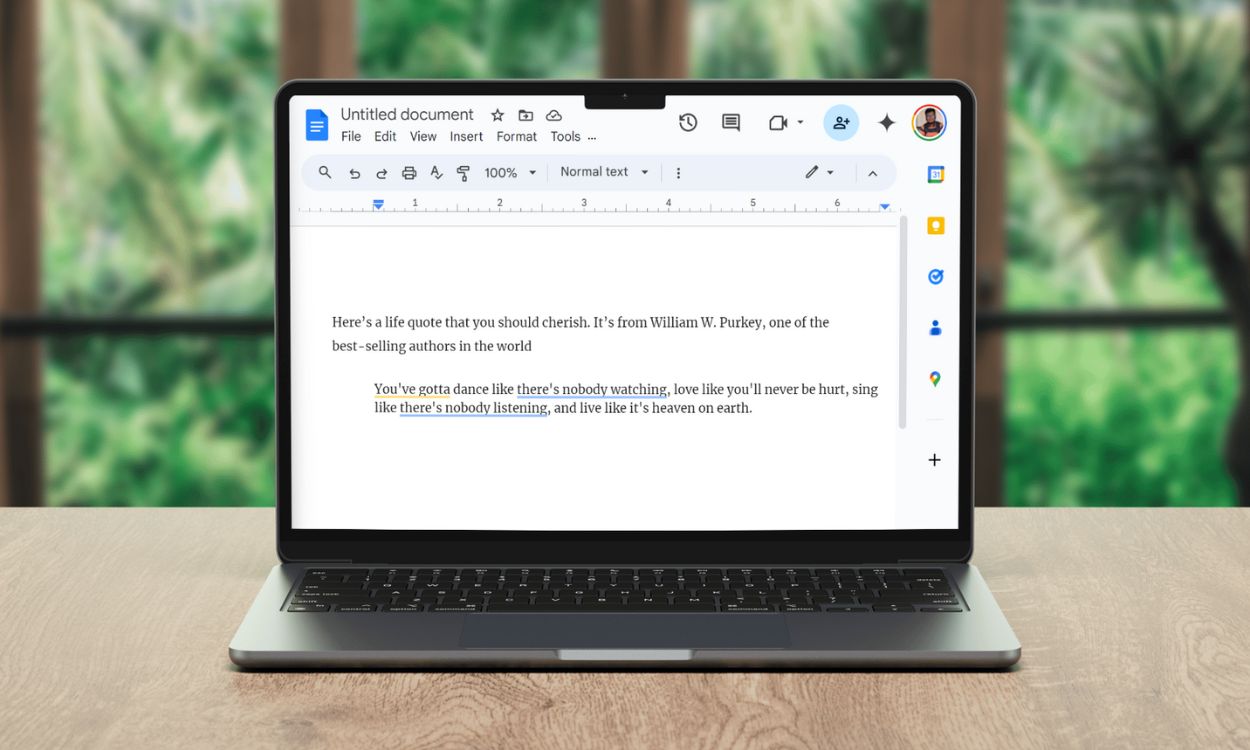Google Docs has many tricks to enhance the readability of your documents, and one of them is hanging indent. Be it to enhance the readability, add a nice poetic touch to your, or add bullet points, or lists. Hanging indents allow you to bring more out of your writing, and if you’re wondering where you can find them in Google Docs, here’s how to use them on Google Docs.
The easiest way to access hanging indent on Google Docs is using the Format menu. Here’s how:
On PC
- Go to the Google Docs website and open a new document if you haven’t already.
- Select the text you want to change the indentation of.
- From the menu bar, click the Format option.
- Hover over Align & indent and click on Indentation options.
- In the Special indent dropdown, select Hanging.
- Enter a number in the empty field corresponding to the space you want to give the indent.
- Click on Apply.
On Phone
- Launch the Google Docs app and open a document.
- Tap the Pencil icon below to start editing.
- Tap on the A icon in the menu bar.
- Go to the Paragraph section and tap on the indent options below to move the paragraph to the right or left.
Method 2: Use Hanging Indent With the Google Docs Ruler
The easiest way to do hanging indent on Google Docs is by using the Ruler tool. You cannot do this on a phone but only on PC.
- Open a document inside Google Docs and click View in the menu bar.
- Click Show ruler. You should now see ruler numbers on the top and left side.
- Select the text you want to change the indent of by clicking and dragging your cursor.
- Now click the blue pointer on the ruler and drag to adjust the indent.
Method 3: Use Hanging Indent With a Keyboard Shortcut
Like many functions in Google Docs, adding a hanging indent can also be done via keyboard shortcuts. Here’s how to do it:
- Use the Shift + Enter keyboard shortcut to enter a new line
- Press the Tab key to change the indent and start typing. You can adjust the indent by pressing the Tab key multiple times before starting the sentence.
- Selecting the existing text and pressing the Tab key will change the indent as well.
- You can use the blue pointer above the ruler to adjust the indentation further.
And those were the three ways to add a hanging indent in Google Docs. Using the Ruler is by far the easiest way, but the rest are also quite handy. What are some of the most underrated Google Docs features you know that not many know of? Let us know in the comments below.