Smartphones are so important to us that it’s hard to imagine a day without them. However, no matter how carefully you use them, they’re electronics at the end of the day and tend to develop problems in the long run. One of the most common issues that people run into is when their Android phone refuses to charge. An Android phone won’t charge for many reasons, so let’s look at all of them in this article. Here are some easy fixes if your Android phone won’t charge.
1. Check Your Charger and USB Cable
If your Android phone has only recently stopped charging or if the phone charger won’t stay in, there might be a problem with the charging adapter or cable. Now, before you leave everything and get to order a new cable and adapter, we would suggest trying out a different adapter or cable to confirm if the issue is with one of them or both. Don’t worry, using a cable or adapter that didn’t come with your device will not harm your Android phone.
Once plugged in, we suggest waiting for at least 10 minutes to check if your phone has gained some charge. We’d suggest using a different adapter with your old cable and not the other way around. That way, you know the cable’s bad if it doesn’t charge. If your device charges, you have a faulty adapter. Similarly, you can check if a charging cable works by plugging in the USB-A connector to your PC or laptop and plugging the other side into your smartphone.
Thankfully, smartphone chargers are available for dirt cheap. We’d recommend getting a GaN charger instead of your regular thick adapters. They last longer, are easy to carry, and deliver higher power even with their compact sizes.
2. Use a Different Wall Outlet

If the charging adapter and cable are almost brand new, it’s possible that there might be an issue with your wall outlet. Perhaps your outlet has lost wiring or your phone charger won’t stay in well and make contact with the metal pins inside. In any case, try a different wall socket and check if your phone charges. If it does, it’s time to replace the faulty sockets or switches.
3. Restart Your Android Device
Some of the most amazing things in the world are simple. In the same way, some of the solutions to problems in electronics could be a simple troubleshooting step. Most of the time, it’s easy to jump the gun and assume the problem is related to hardware, but there are times when even the most complex issues can be fixed with a simple restart.
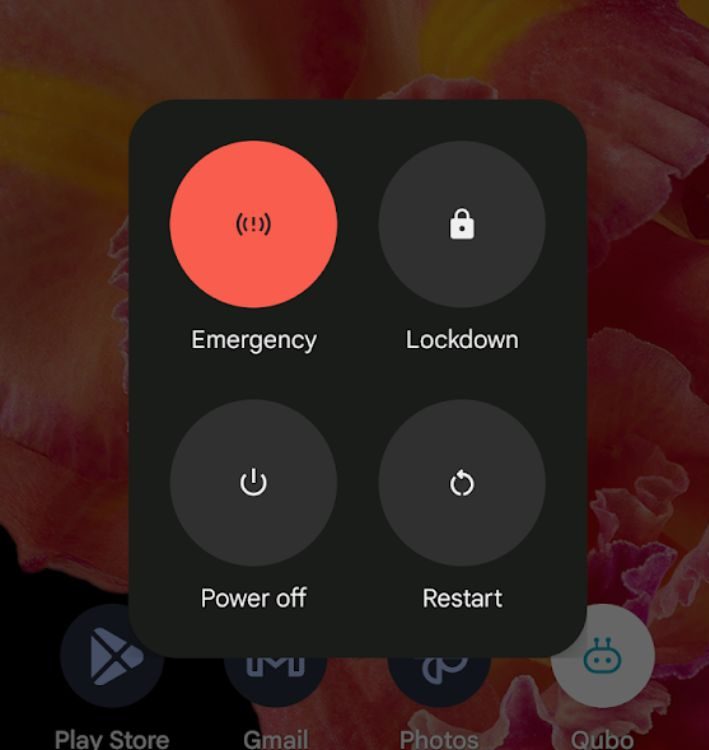
Perhaps the code that handles your Android device’s charging has bugs in it after a recent update and needs a reboot. If your Android phone isn’t charging, a restart is worth a go.
4. Clean the Charging Port
Most of us slide our Android phones into our old jeans or trouser pockets that contain a lot of lint. This lint tends to seep deep down into the charging port of your Android device. Thereby, your phone charger may sometimes not stay in and the pins inside the cable won’t get in contact with the pins inside the charging port. It might also be plausible that your phone won’t charge after getting wet because of water in the port.

To get rid of the lint inside the port, grab a safety pin small enough to get into your smartphone’s Type-C port. Ask someone to hold a flashlight at your device’s port and gently scoop out the lint in your charging port. Make sure you do it carefully and patiently, or else you could damage your Android phone’s charging port entirely.
5. Let Your Device Cool Down
Heat is a byproduct you get when charging your device. If your Android device is plugged in, running at a higher-than-average temperature, and if the temperature reaches a certain threshold, it will stop charging to protect itself from harm. You should stop using your phone until the temperature settles down. Most Android phones alert you when the hardware is too hard, or even automatically shut down to prevent the battery from exploding.
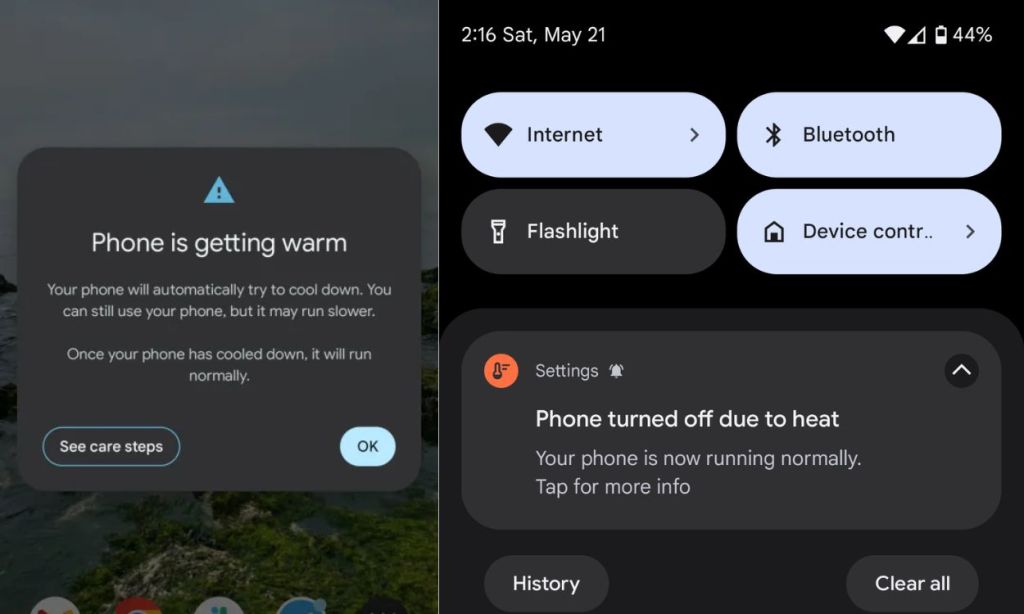
Do keep in mind that the term “Exploding” in this context is quite loose but is still used widely. However, modern smartphones have safety mechanisms in place to prevent a battery from exploding. Not to mention, the thermal performance in smartphones has drastically improved, so they’re less prone to retaining the heat they generate. Once your device cools down, it should charge and start functioning normally again.
6. Check the Battery Health
One of the main reasons your battery might not be charging or retaining its charge for longer could be due to a battery that’s about to give up. The HAL API that gives out the battery health info was rolled out in Android 14 and many manufacturers already use it to display battery health in Settings.
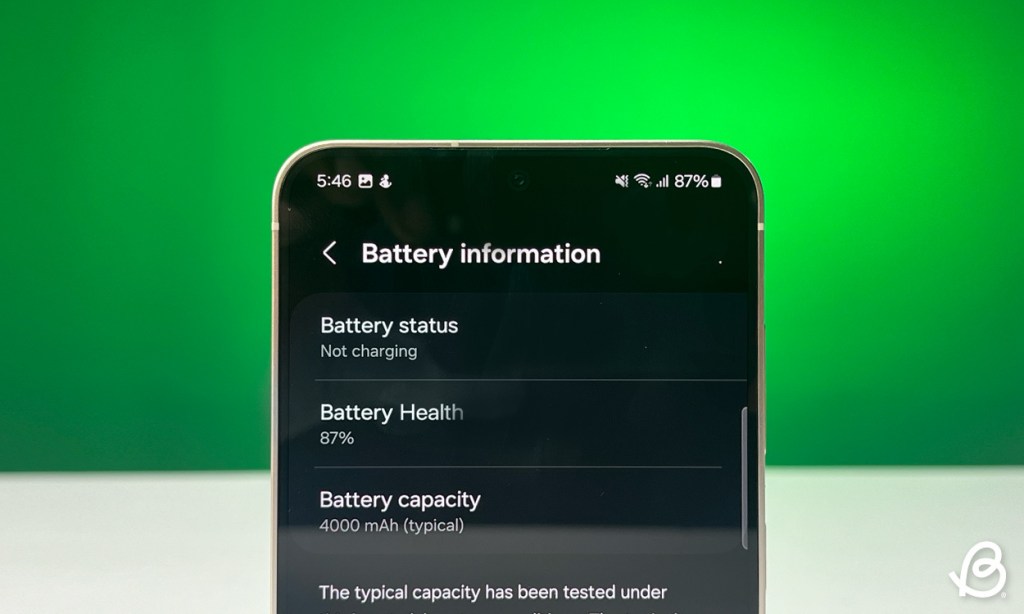
If your Android phone lacks this feature, one of the obvious ways to know if your battery has gone bad is by knowing how old your device is. You can also use the methods described in our Battery Health check guide.
Anything above 75% battery health should be enough to keep your device functioning, but if it falls below that, you may experience lags, the battery may run out faster, and the phone may refuse to charge.
7. Replace the Battery
Modern batteries last for 400-600 charge cycles, and the same is attainable if you use your Android phone pretty heavily for two to four years. If your phone is three to four years old and doesn’t last 50% as long as it used to on day one, it might be due for a battery replacement. A bad battery could be the reason why your phone isn’t charging.

You can replace the battery yourself by following online guides (I recommend iFixit guides and parts) but if you’re not tech-savvy, take your Android phone to a service center and ask them to replace the battery.
8. Check for Board Issues
If none of the aforementioned solutions have worked so far, we might be dealing with an issue in the internal circuitry of your Android phone. There could be times when, after prolonged usage of the charging port, the port might break loose from the charging board, or the pins might wear out. If your charging connector feels loose or doesn’t fit in snappily as it used to on day one, we might have a bad charging connector that demands replacing the charging board or soldering (attaching) a new connector in place.
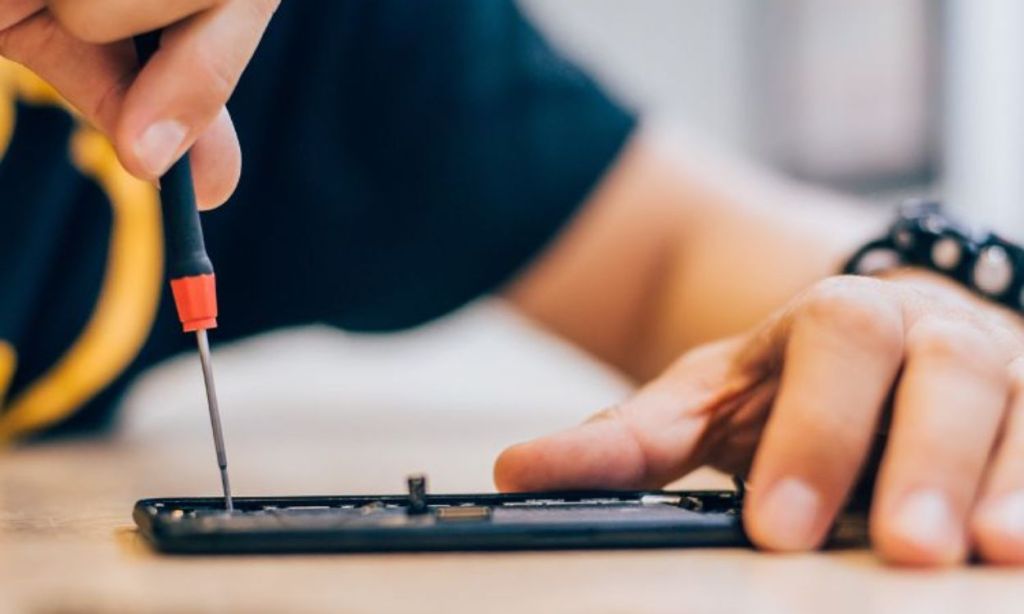
If you’re certain that the connector is loose and the wire doesn’t snugly fit in, take your Android phone to a service center or a nearby repair store and ask them to check if the charging board is okay. Replacing a charging board shouldn’t cost you a fortune, i.e., if it’s detached from the main board.
Android Phone Won’t Charge: Conclusion
So these are some solutions you can try when your Android phone is not charging. While most of them are general troubleshooting tips, the problem at hand can sometimes be huge and may require a professional touch. In this case, it’s better to get in touch with a professional than take things into your own hands unless you know exactly what you’re doing. In most cases, cleaning the charging port, replacing the USB cable or adapter, or letting your device cool down if it’s running hot will fix the Android phone not charging issue.
Were you able to solve the issue yourself? Which solution or trick did it for you? Let us know in the comments below.

