One of the most eye-catching iPadOS 18 features is a Floating Tab Bar that lets you navigate the app content in a much better way. Until now, the iPad apps have a similar tab bar found on an iPhone where the tabs are placed at the bottom. Thanks to iPadOS 18, the tab bar now floats at the top of the screen, making it easier for users to jump to different parts of an app at the press of a button. The best part, you can customize the new tab bar to add the menu options that matter to you the most. Let’s see how to use and customize the floating tab bar in iPadOS 18.
Open and Use Floating Tab Bar on iPad in iOS 18
When you open an app like Podcasts, Apple Music, Apple TV+, or others, you’ll see a new tab bar that floats over your content at the top. It offers quick access to the areas of the apps you visit the most. This redesigned tab bar in iPadOS 18 gives you more space for your app’s content and brings your tabs closer to your app’s other controls for seamless navigation.
Here’s how to use the Floating Tab Bar on iPad:
- Open an app on your iPad.
- You’ll see a new floating tab bar at the top.
- For instance, if you’ve opened the Podcasts app, you’ll see Home, Browse, Top Charts, and a search icon.
- You can jump to the different parts of the app by hitting a tab.
- If you wish to explore more menus, simply press the button on the left. It will instantly transform the tab bar into a sidebar pinned to the left of the interface.
- We’ve already seen a sidebar in Safari & other apps, so getting around to the new sidebar should be easier.
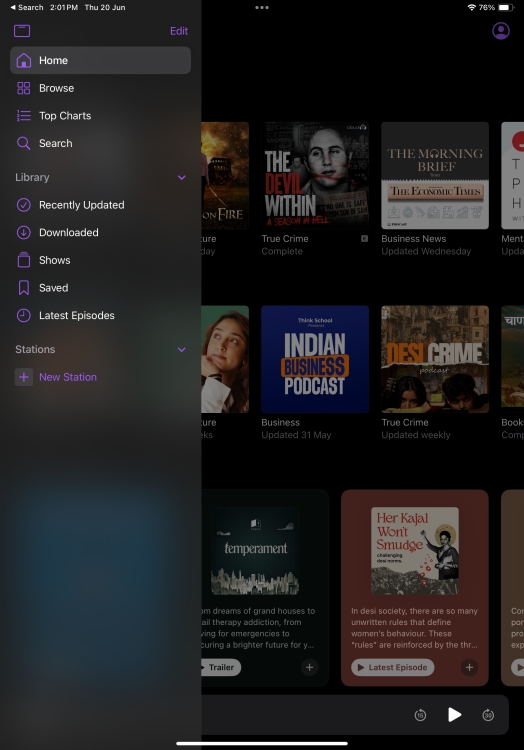
That’s how easy it is to use the new app tab bar in iPadOS 18.
How to Customize Floating Tab Bar in iOS 18
The best thing about the floating tab bar in iPadOS 18 is that you can customize it to include your favorite tabs. So, if you use a specific tab from the sidebar often, you can add it to the floating tab bar for quicker access. Follow the below steps to customize an app’s tab bar in iPadOS 18:
- Long-press on the tab bar that floats at the top of your screen.
- Some tabs in the tab bar are fixed. For instance, in the Podcasts app, Home, Browse, and Tap Charts are always available and the search icon has a constant presence.
- From the sidebar menu, identify the highlighted menu items under the Library section. Only the highlighted items can be added to the tab bar.
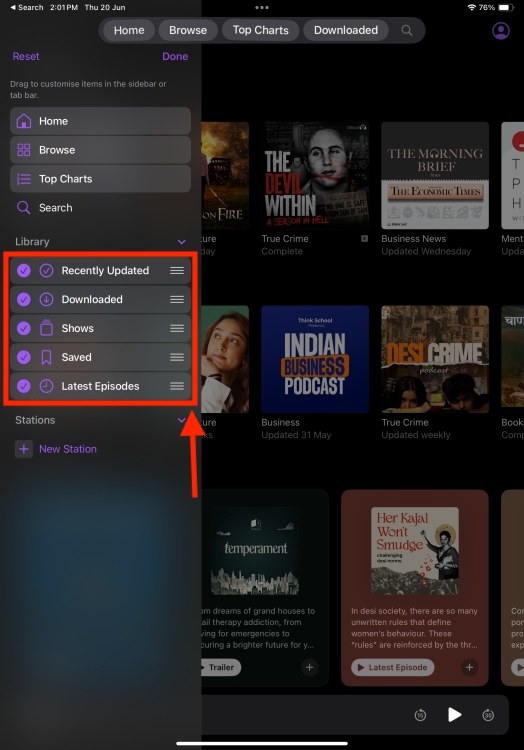
- Now, drag the desired menu items out of the sidebar and place them in the tab bar.
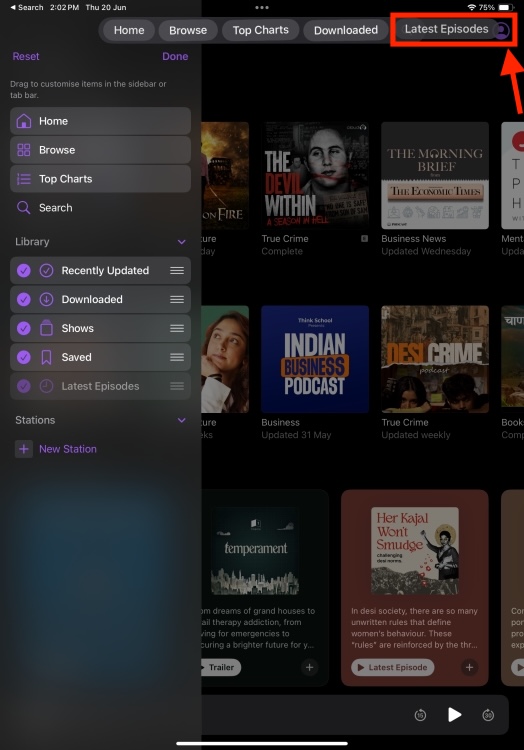
- Once you’ve made the changes, tap on Done from the top-right in the sidebar.
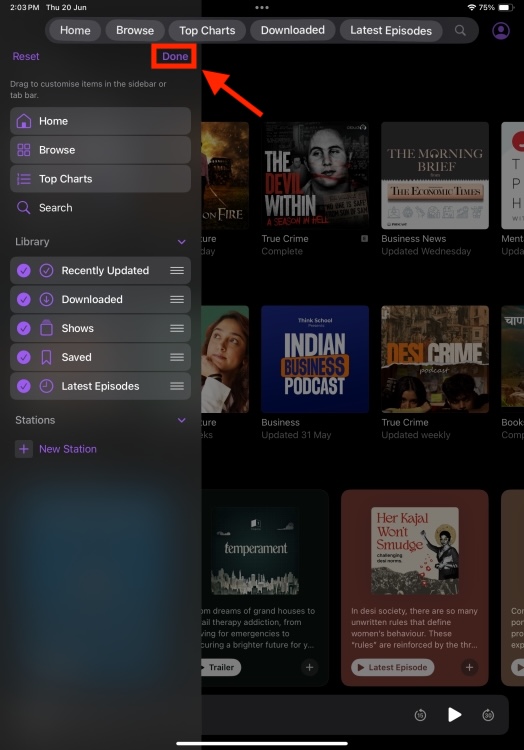
- To remove a menu item from the tab bar, simply uncheck that item under the Library section in the sidebar.
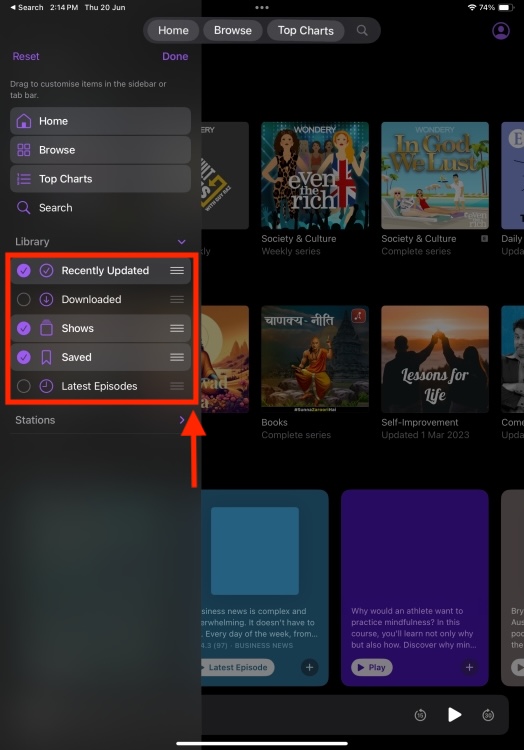
Limitations in customizing the floating tab bar
While you can customize the app tab bar in iPadOS 18 to suit your preferences, it has certain limitations.
- You can’t remove certain items from the tab bar. For instance, the Today tab in News or Top Charts in Podcats.
- You can’t customize the tab bar in every app. Customization is only possible in apps that have an accompanying sidebar with additional menu items to choose from. For example, you can’t change the tab bar in the App Store because it doesn’t offer a sidebar and therefore, no additional menus.
Since iPadOS 18 is currently in Developer Beta 1, there are some inconsistencies across the system. For instance, the Files app has a sidebar, but you can’t customize the floating tab bar. Hopefully, Apple will fix these in upcoming updates.
Apple showcased a few iPad-centric features at WWDC 2024. This includes the arrival of the much-awaited Calculator app, Maths Notes app, Handwriting upgrades, and Files app improvements. Once the stable version arrives later this year, it’s worth upgrading to iPadOS 18.
Did you like the floating tab bar in iPadOS 18? Don’t forget to drop your opinions in the comments below.

