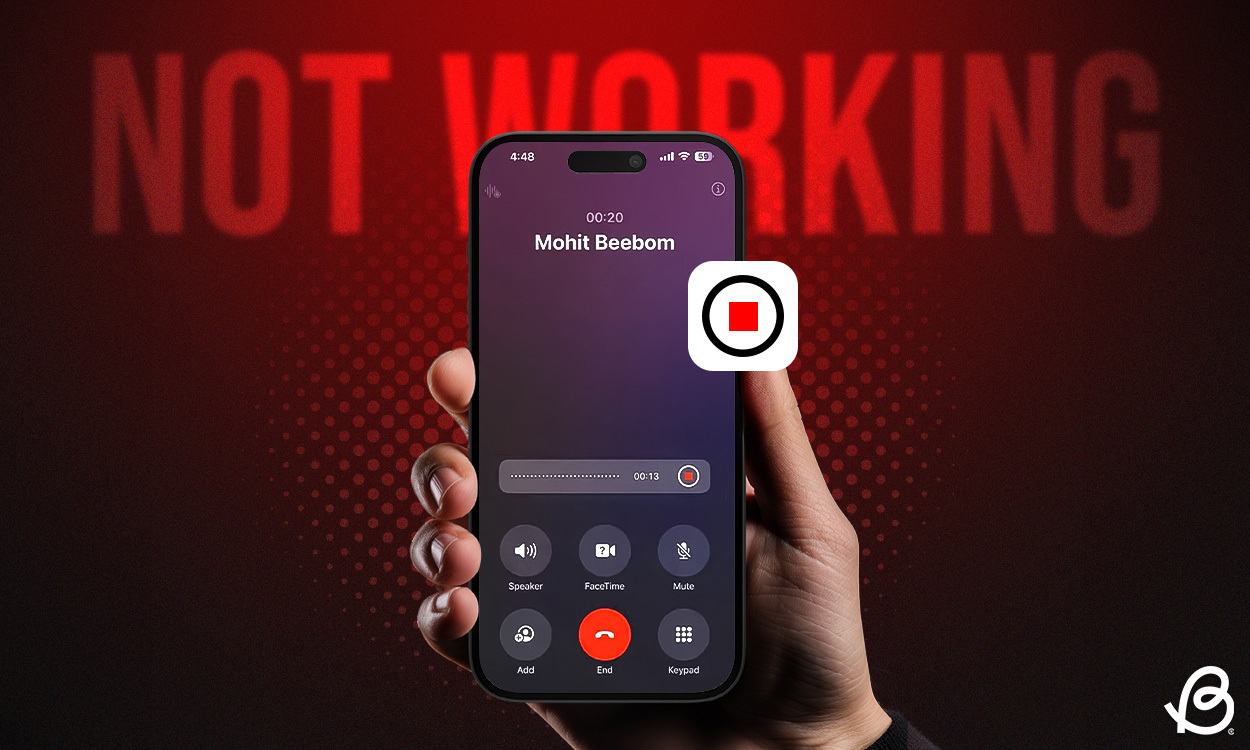Apple's iOS 18 brings the long-awaited call recording feature For iPhones that lets you record calls directly in the phone call. Yes, you no longer need any paid third-party apps or other workarounds to record phone calls. Although call recording is an iOS 18 feature, it is not working for everyone. So, if there is no call recording on your iPhone running iOS 18, you should not worry too much about it because you are not alone. In this article, we will discuss 5 ways to fix call recording not working issue. Without further ado, let’s get started!
Method 1: Check your iOS 18 version
If call recording is not working on your iPhone, the first thing you should do is check the iOS version. However, this feature is available on iOS. All iOS 18 compatible devices, Call recording is currently not available in the stable version of iOS 18. Rather, it is only available in iOS 18.1, which is currently in beta. Previously, this feature was only available on iOS 18.1. Apple Intelligence-Compatible iPhonesBut the new iOS 18.1 beta 4 expands the call recording and transcription feature to older iPhones.
So, if you are using an iPhone XR, XS, or later model with iOS 18.1 beta, you can record calls. Also, iPhone 12 and later models can record calls and generate transcriptions, which are then saved in the Notes app. However, AI-generated transcript summaries are only available on the iPhone 15 Pro, iPhone 15 Pro Max, and every iPhone 16 model.
Apple will release an update to iOS 18 later this year that will add the call recording feature. Right now, if you want to try call recording on your iPhone, here's what you need to do Install iOS 18 Developer Beta Or iOS 18 public beta.
Method 2: Enable call recording in Settings
If you are facing the iOS 18 call recording not working issue, you need to check if the feature is turned on in the Settings app. By default, the call recording option should be enabled when you update to iOS 18.1. However, there might be instances when you or your naughty kid accidentally turns it off. To stay safe, you should follow the steps below:
- Open Settings App On your iPhone.
- Here, scroll down and tap Apps.
- Now, browse the list or use the top search bar to search Phone app.
- Finally, tap on Call Recording and make sure that Call Recording The toggle is on.
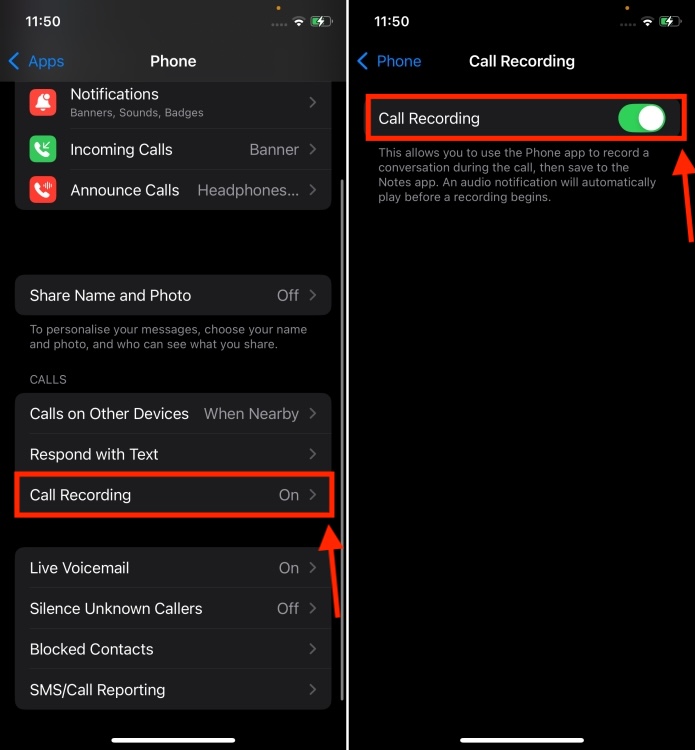
Method 3: Start call recording during a call
The iOS 18 call recording feature works for both incoming and outgoing calls on your iPhone. However, it won't turn on automatically. Yes, you heard that right. Even if you have enabled the call recording option in the iPhone settings, you still need to enable it manually during an active call. Here's how to do it:
- Open the Phone app and make a call. When the call is connected, tap the small button Record Button from the top left corner of the call screen.
- You will see a prompt saying “This call will be recorded”. The other party will also be notified that you are recording the call. If you press the cross button, the call will not be recorded.
- You can tap on Stop Button Whenever you want to stop call recording.
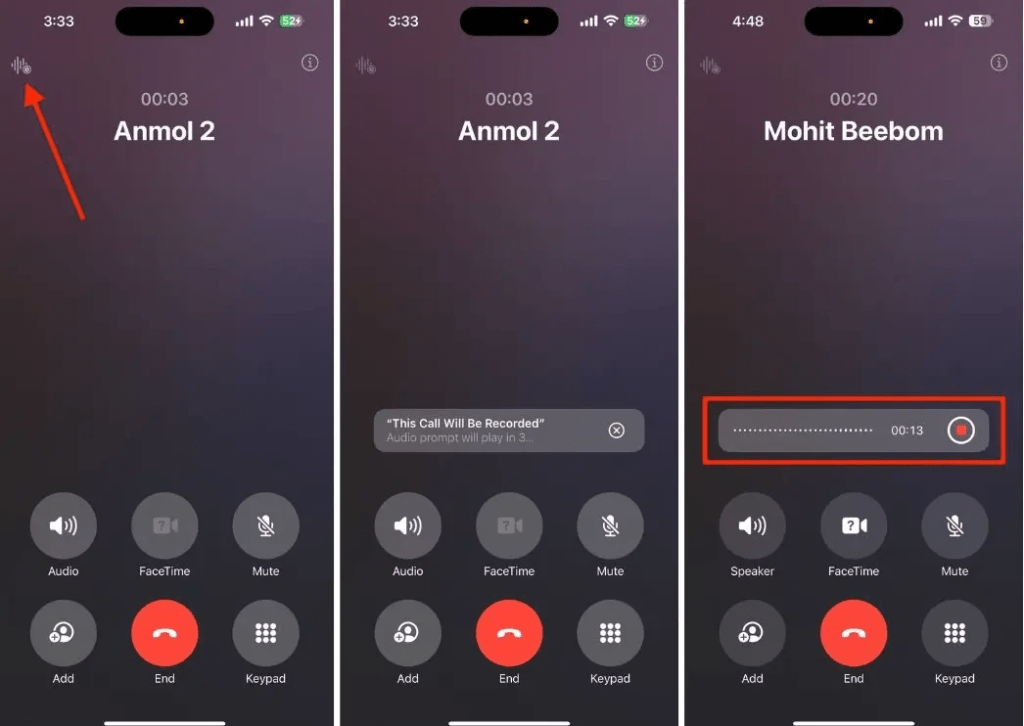
- You can view a transcript of the call recording here Notes-> Call Recording.
Method 4: Check your language and region
If you can record calls on your iPhone but can't view call transcripts, you need to check if the feature is available in your language and region. It's worth noting that the iOS 18 Transcribe Call Recording functionality is only available in English (US, UK, Australia, India, New Zealand, Canada, Singapore), Spanish (US, Mexico), Japanese (Japan), Cantonese (China mainland, Hong Kong), Mandarin Chinese (China mainland, Taiwan), and Portuguese (Brazil).
Apart from these regions and languages, the transcription service is not available for users in any other region. Also, when Apple launches the call recording and transcription functionality in stable iOS 18.1, it will be available only for selected regions.
Method 5: Wait for stable iOS 18.1
At the moment, the only way to use the built-in call recording option on your iPhone is to download and install the iOS 18.1 beta version. If you don't want to go for the beta, you should wait until Apple releases the stable version of iOS 18.1 sometime in October. At the moment, you can switch to other methods like using the Voice Memos app to record calls on iPhone, or opt for a third-party call recorder for iOS. To know the full details, you can check out our guide 5 ways to record calls on iPhone.
This is how you can fix call recording not working in iOS 18. We hope this article helped you get the basics clear and you can now record calls on your iPhone without any hassle.
Have you updated to iOS 18? How has your experience been so far? We would love to hear your feedback in the comments below.
The call recording feature is not part of the initial iOS 18 release. Apple will add the feature in an update coming later this year. At the moment, call recording is only available in the iOS 18.1 beta.
Earlier, call recording was limited to only the iPhone 15 Pro, iPhone 15 Pro Max, and all iPhone 16 models. In the new iOS 18.1 beta 4, this feature has been extended to the iPhone XR, XS, and later models.
Call recording will be available once Apple rolls out the stable version of iOS 18.1 Every iOS 18 compatible device. Specifically, if you are using an iPhone XR or a later model, you should be able to use call recording on your iPhone.